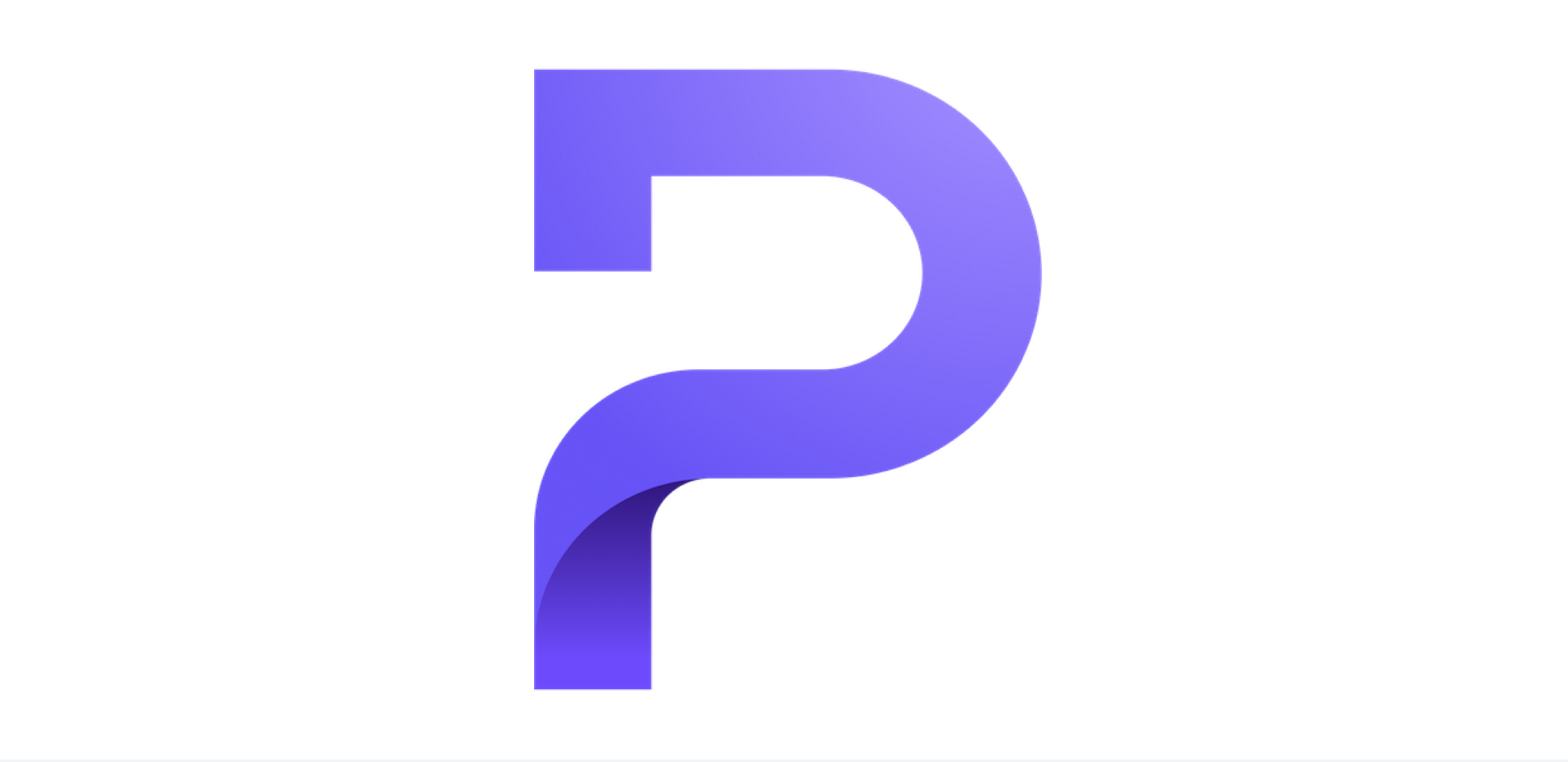We are excited to dedicate this blog post to help our new and returning users learn more about the newest features and improvements we have added to Proton Mail(new window) in the past year. Here is a list of some of the great features we’ve added this past year.
Encrypted Attachments
 (new window)
(new window)In the past, attachments sent and received with Proton Mail were not encrypted. Now with Proton Mail v1.16, attachments are now automatically encrypted and decrypted within your inbox. This has been one of our most requested features and we are excited to implement this feature now for all of our users.
With this new update, all attachments exchanged with other Proton Mail users are end-to-end encrypted! Attachments received from incoming outside emails or sent to outside are stored encrypted and cannot be decrypted except by you with the correct mailbox password. When you view your messages, you can decrypt stored attachments immediately within your browser by clicking download.
The Encrypt for Outside Users feature does not support end-to-end encryption of attachments yet; we will release this in the future.
New Folder: Archive
So far, all emails in Proton Mail reside in one and only one of 5 folders: Inbox, Drafts, Sent, Spam, and Trash. You can think of these as physical compartments and emails can be moved from one folder to another. The Starred “folder” is actually not a real folder because it simply gathers starred emails that reside in the 5 real folders.
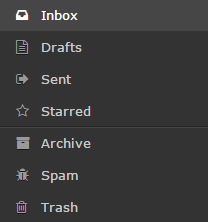 (new window)
(new window)In v1.16, we are finally adding a widely requested 6th folder: Archive. For those unfamiliar with Archive, it is mainly used to store emails that you don’t want in your inbox but want to keep. This is particularly useful for inbox zero practitioners: you can now move email from Inbox to Trash if you want to delete it or to Archive if you want to save it.
Great, now what if you also want custom folders to organize emails into categories such as “To-do” or “Summer Vacation”? After much research and thinking, we came to the conclusion that the best way to implement custom “folders” is actually through custom “labels”.
Labels for Messages
The problem with folders is that an email can only be in one folder; this is very intuitive but also very limiting. Typically, when you delete a folder, you also delete all the emails inside it, leading to complicated re-organizations. Labels, on the other hand, are much more flexible and thus better for customization. This is why in v1.16, we built labels on top of the 6 real folders.
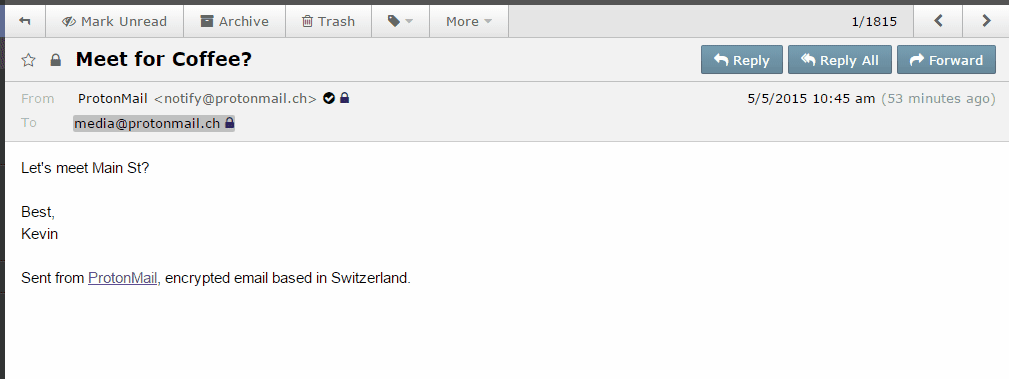 (new window)
(new window)The way labels work is first, you create a label (in the Labels dropdown or in Settings). For example, let’s create the label “Friends” with a blue color. Once a label is created, it will show up on the left sidebar below the folders and also in the Labels dropdown. You can now add the label to any email regardless of which folder it resides in using the Labels dropdown.
Clicking the “Friends” label on the left sidebar will take you to the listing view of all emails with the “Friends” label and feels just like a folder. You can then remove labels from emails: this will NOT delete the emails or change which folder they are in. Finally, in the Settings page, you can edit, delete, and even re-order labels. Deleting a label does NOT delete any emails.
We hope our hybrid system of folders and labels will help increase your productivity and we will continue to innovate to make them easier to use.
Theme Settings
Ever wanted to give your Proton Mail inbox a custom theme? Now you can with the newest Theme tab in Proton Mail settings.
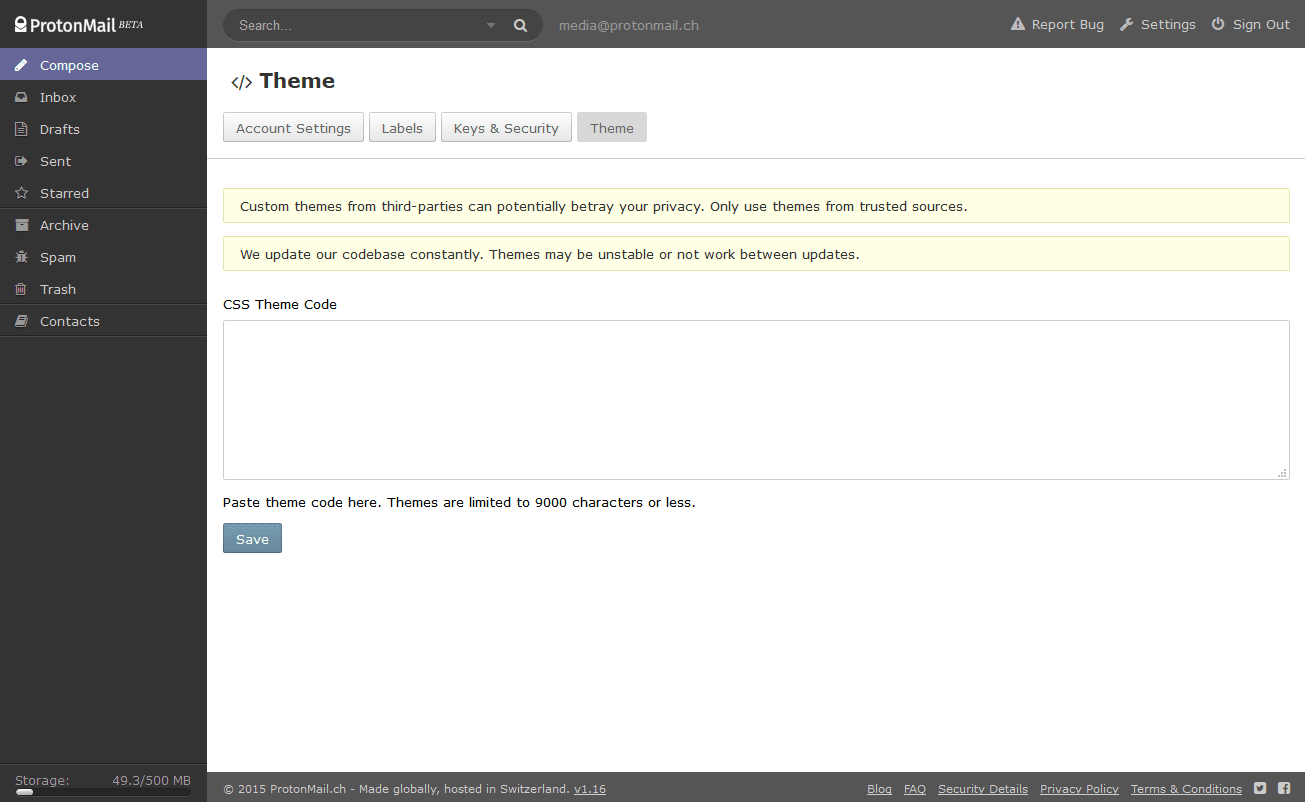 (new window)
(new window)With this page, you can insert your own CSS theme code to customize the look and feel of your inbox, exactly the way you want. We’re excited to see what you can come up with using this new feature, so please tweet(new window) us screenshots of your custom themes! You can view and download custom themes that have been submitted to us on our official custom themes page(new window). To submit a theme to us, email us at [email protected]. If you ever mess up and want to reset your theme, click here(new window).
New Editor & Encrypted Reply for Outside Email Users
Encrypted communications with your friends, business partners, and clients without Proton Mail accounts is now easier than ever with the newly improved Encrypt to Outside feature.
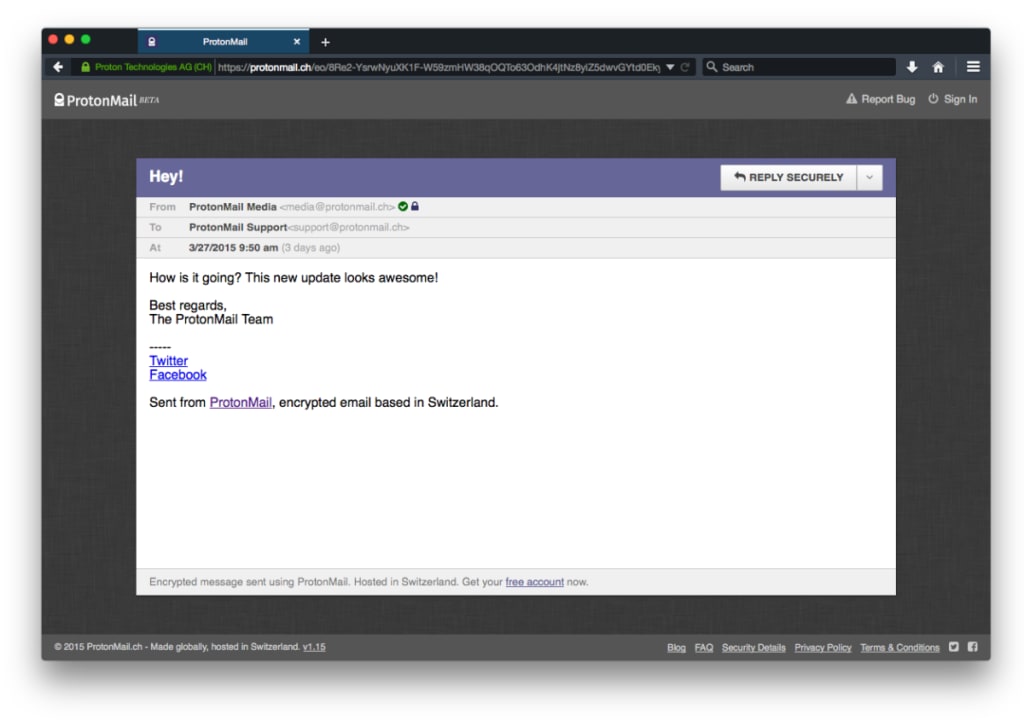 (new window)
(new window)Any recipient of your password-encrypted message can reply within the same conversation without needing a Proton Mail account. They can simply click ‘Reply Securely’ after accessing the password protected message you send them and the reply will be delivered to your Proton Mail account, with full end-to-end encryption.
Quick Hotkey Shortcuts (Inbox only)
 (new window)
(new window)Now you can mark your messages as read or unread without clicking the button! Press [u], [r], or [s] on your keyboard while hovering over your emails to market messages as unread, read, or starred respectively. These new hotkeys make it even more convenient for you to organize your inbox.
Sending/Receiving from Proton Mail.com
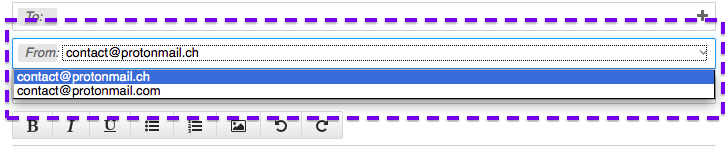
All Proton Mail accounts now support sending and receiving from both proton.me and proton.me domains. This means that you can send/receive mail as [username]@protomail.ch OR [username]@proton.me. To choose which email to use when sending, it’s easy as choosing from the dropdown menu from the compose page next to the “From” box. You can go into settings to set which email you would like to serve as your default email address for outgoing emails. For a more detailed explanation, please check our knowledge base article.
Proton Mail Knowledge Base

Have you ever had a Proton Mail question but didn’t know where to look? Don’t worry, we’ve created our knowledge base so now you’ll be able to look for answers, tutorials and facts about Proton Mail all in one place. With the knowledge base, you’ll also be able to help out by giving valuable feedback Proton Mail needs for improvement through the report bugs and request features buttons!
Feedback Forum
Since our launch, we have designed Proton Mail with privacy and usability in mind, and we’ve worked hard to make sure that each comment and suggestion is a part of our development process. Now you can vote, comment and post new ideas for Proton Mail to develop in the future through the Feedback Forum.
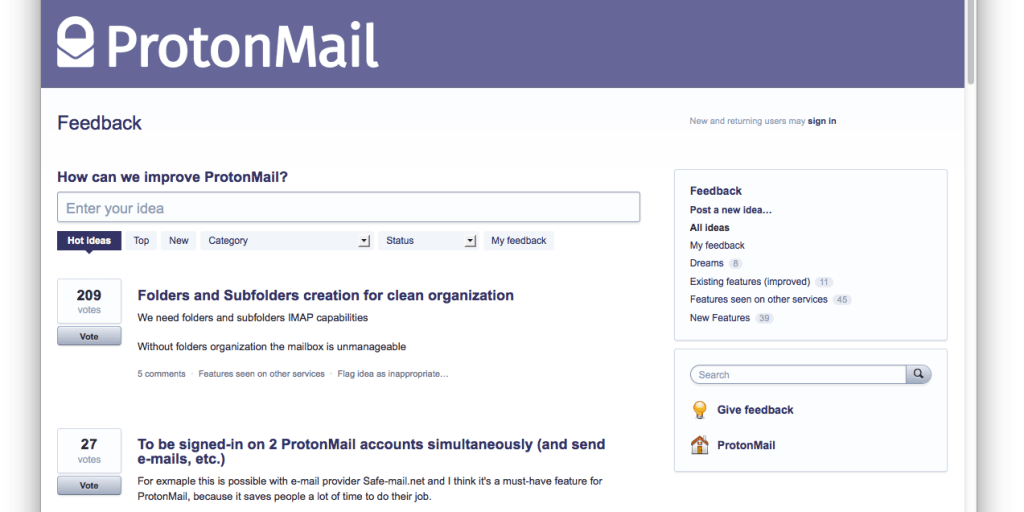
You can access the Feedback Forum(new window) directly from the Knowledge Base through the “Request Feature” button, as well as on the footer of our Homepage. To give feedback, simply type out your idea in the “Enter your Idea” form. You can vote on ideas other users have submitted and see how many votes each idea has received. In general, we will try to build the features which are the most requested. In order to avoid duplicates, we suggest trying to search first before submitting a new feature to ensure that it has not been submitted already.
We hope you enjoyed learning about some of the new features we’ve added to Proton Mail in the past year. Your feedback has been highly important to us as we plan new features in each new version of Proton Mail. If you would like to share your ideas or suggestions with us, please share them with us on the Feedback Forum(new window) or send us an email. As always, you can follow our progress on Twitter(new window) or on our blog.
Sign up and get a free encrypted email account from Proton Mail.