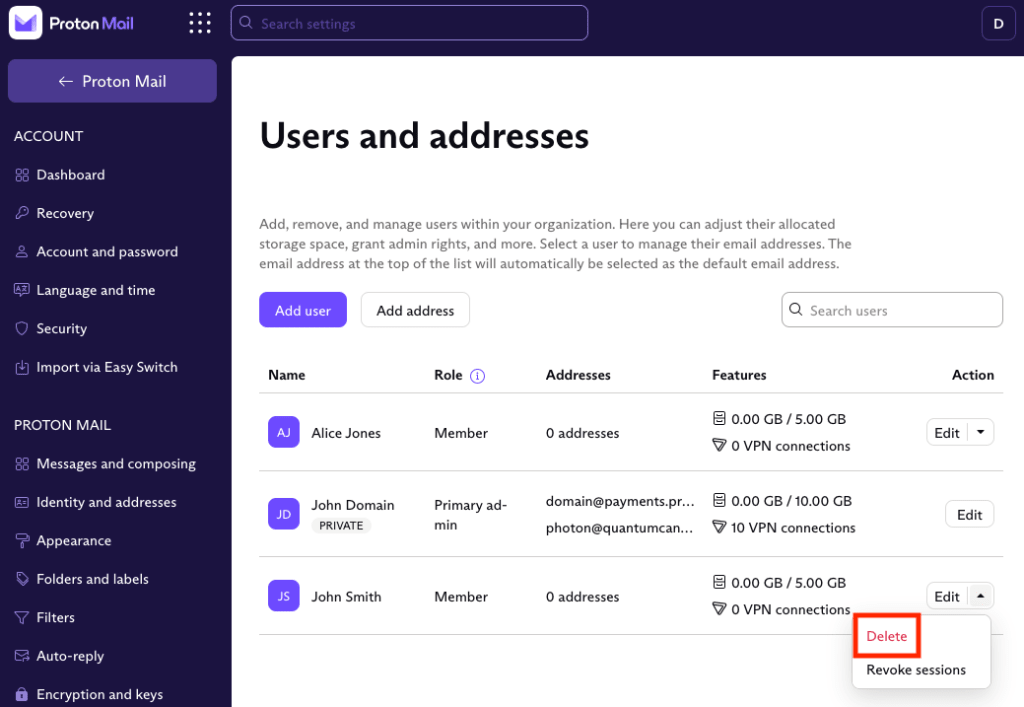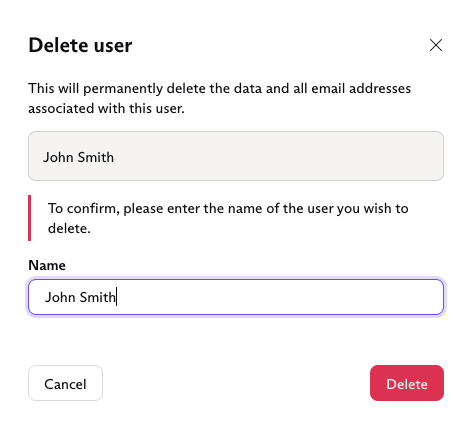How to remove users from your organization
If you have a Proton for Business plan or a legacy Proton Visionary plan, you can create an organization and add users to it.
Learn how to add users to an organization
This article explains how to remove users from an organization. To do this, you must be an administrator.
How to remove members and secondary administrators from an organization
1. Log in to your Proton Account at account.proton.me and click Settings → All settings → Organization → Users and addresses.
2. Click the arrow next to the Edit button in the Action column for the member you wish to remove and select Delete from the dropdown menu.
3. To ensure users aren’t accidentally deleted, you’ll be asked to confirm the name of the user you wish to delete. Enter their name and click Delete.
How to remove the primary administrator from an organization
Warning: Removing the primary administrator (admin) from an organization can have serious and irreparable consequences.
For example, if an issue arises with the DNS settings for your organization’s custom domain and the required DNS records stop propagating, all custom domain addresses will become disabled. If this happens, none of your organization’s users will be able to log in and re-authenticate the domain.
If no such issues arise, all users can continue accessing their organization emails as usual.
The instructions for removing a primary admin are identical to those for removing a member or secondary admin (see above). Only another admin can delete a primary admin account.