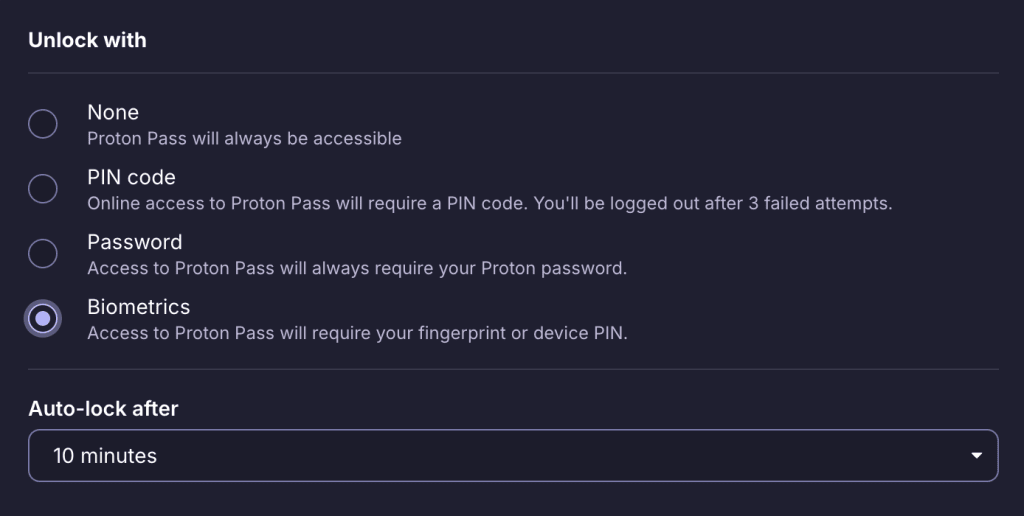How to set up and use biometric unlock for Proton Pass on desktop app
You can use biometric unlock (face ID or fingerprint) to unlock your Proton Pass desktop app instead of using a password. This can make it easier for you to access Proton Pass while improving the security of your account: A biometric login is much more difficult than a password for a hacker to steal.
How to turn set up biometric unlock during Proton Pass setup
The first way to set up biometric unlock is when you set up Proton Pass for the first time. To do this, follow one of the following guides:
How to set up Proton Pass for Windows
How to set up the Proton Pass macOS app
How to set up the Proton Pass Linux app
How to turn on biometric unlock in the Proton Pass app
The second way to use biometric unlock is to change your unlock settings once you’ve already set up Proton Pass:
- Select the Settings ⚙ icon
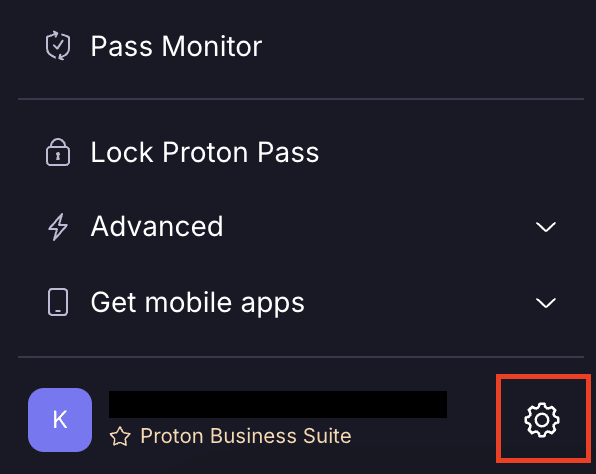
- Select Security
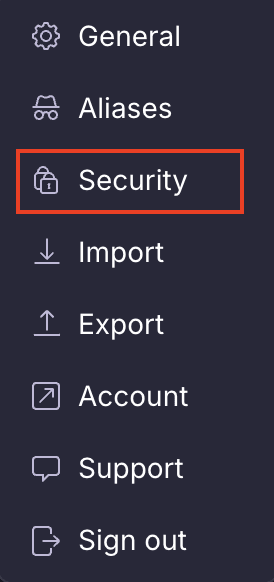
- Choose how you’d like to unlock your account