How do I get more storage space on Proton Drive?
Congratulations on joining the Proton community! You can now store and share your files privately and securely. To help you make the most of Proton Drive, we’re rewarding you with 3 GB of free additional storage when you complete three simple actions:
- Add a file or folder
- Create a shareable link
- Protect your account with a recovery method
You have 30 days to complete the actions. If you do them all in under 30 days, you’ll automatically receive an additional 3 GB of free storage for a total of 5 GB, allowing you to protect even more files and folders with end-to-end encryption. You will receive an email in your Proton Mail inbox confirming your additional storage.
For anyone who signed up for a Free plan before February 22 2024
Already using Proton Drive and looking to access more storage? Don’t worry, you’re also eligible for 5 GB of free storage. You have until March 22, 2024, to complete a few simple actions and receive your extra storage. Simply follow our step-by-step guide.
If you have any problems, please reach out to our Support team directly.
Which account types are eligible?
Only free Proton Drive accounts are eligible for the 3 GB upgrade.
If you are on a premium Proton plan (Proton Drive Plus, Proton Unlimited, etc.) your account already comes with increased storage.
Additionally, if you have a free Proton Mail account, you can get 1 GB of storage for your emails. The default Proton Mail free storage is 500 MB, and you can receive an additional 500 MB upon completing the Proton Mail-specific initial actions explained here.
Initial actions on Proton Mail and Proton Drive resulting in a storage increase are independent of one another.
Is there a time limit on completing the actions?
For Proton Drive, you must perform the initial actions within 30 days of signing up for your free Proton account to receive your additional 3 GB of free storage.
For Proton Mail, you have 15 days to perform the initial actions once they appear within the Proton Mail app.
Both of these need to be completed independently to receive the bonus storage for each service.
What are the three actions I need to perform?
To receive the additional 3 GB of free storage on Proton Drive, you must:
- Add a file or folder
- Create a shareable link
- Protect your account with a recovery method
We explain how to complete each step in greater detail below.
1. Add a file or a folder
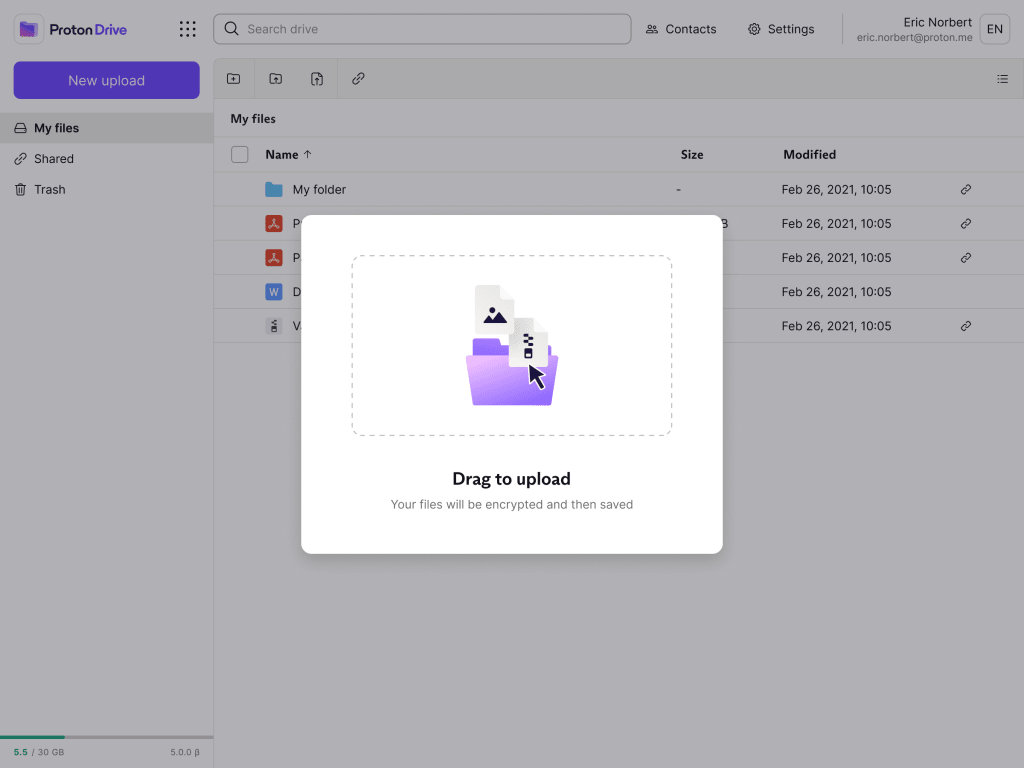
The first required action is to upload a file or folder to Proton Drive.
You can do this by logging in to the Proton Drive web app at drive.proton.me(uusi ikkuna) and simply dragging and dropping files from your system’s file manager to the main Proton Drive window. You can upload multiple files and folders at one time.
You can also add files by clicking on the New Upload button. This will open your file manager.
Learn more about uploading files and folders to Proton Drive
2. Create a shareable link
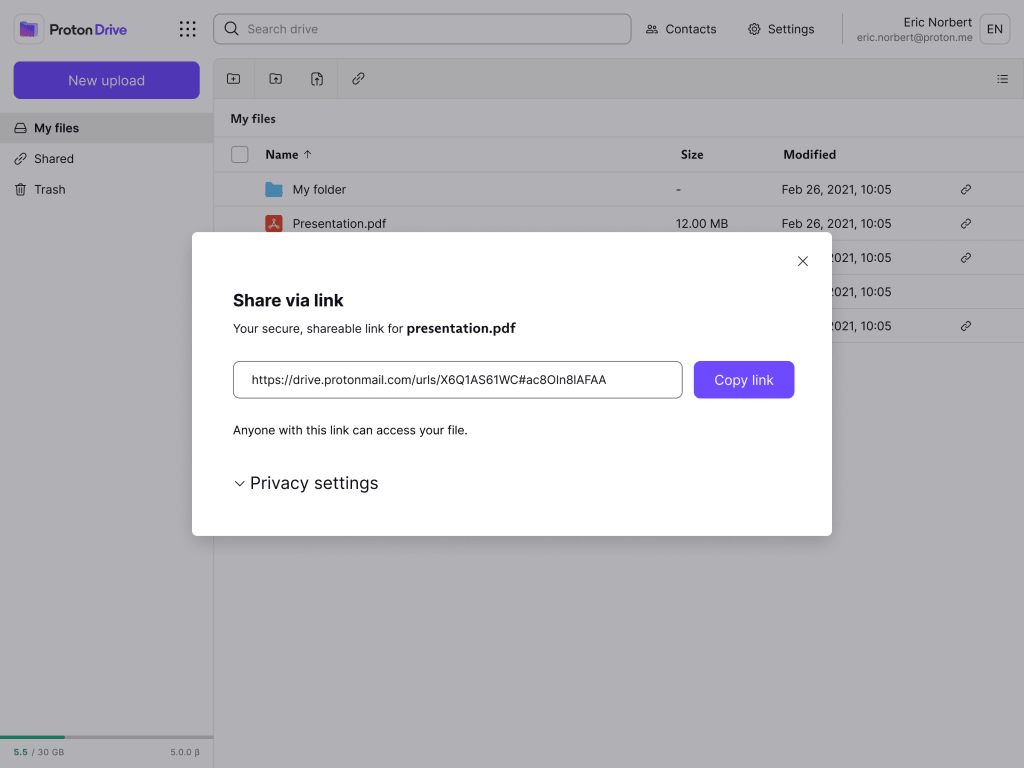
Shareable links allow you to share files and folders safely and securely. Once generated, these links can then be shared via email, text, or any other method. Recipients access the files you shared within an encrypted environment, even if they don’t have a Proton Drive account.
Learn how to create a shareable link in Proton Drive.
When you create a link, you can also set an expiration date or protect it with a password. Additionally, you can turn off an existing file-sharing link with one click. This disables the link and makes the download page unavailable.
3. Protect your account with a recovery method
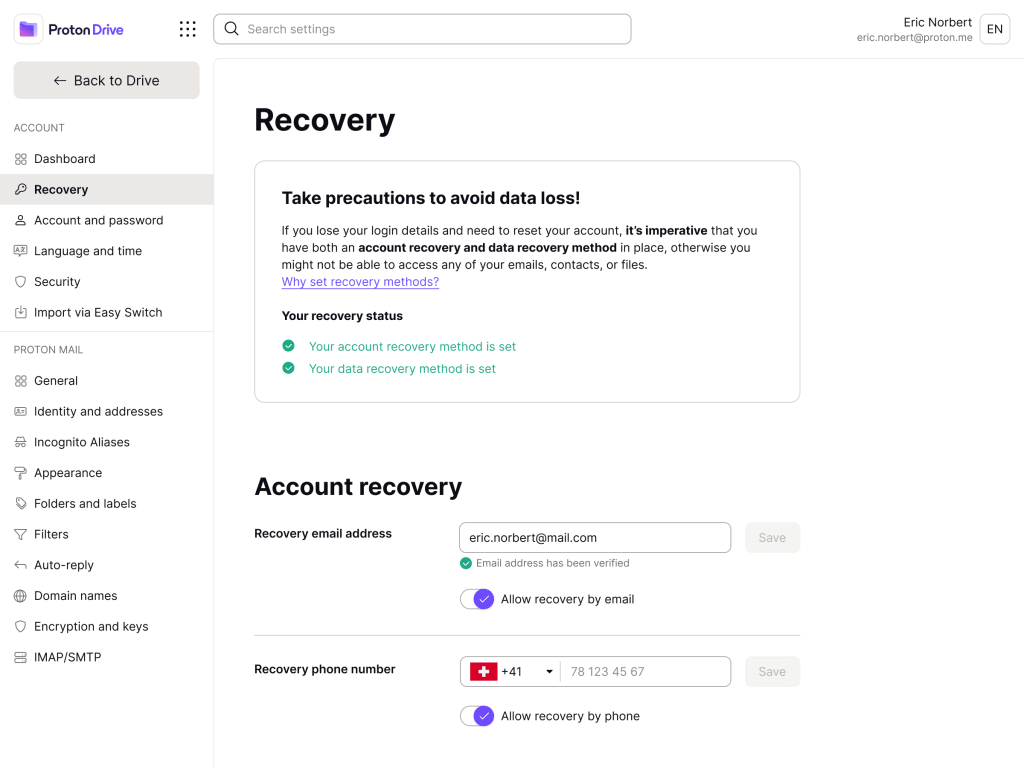
Setting a recovery method enhances the security of your account and allows you to recover all your data and files in case you need to reset your password.
You can either set a recovery phrase or download a recovery file.
