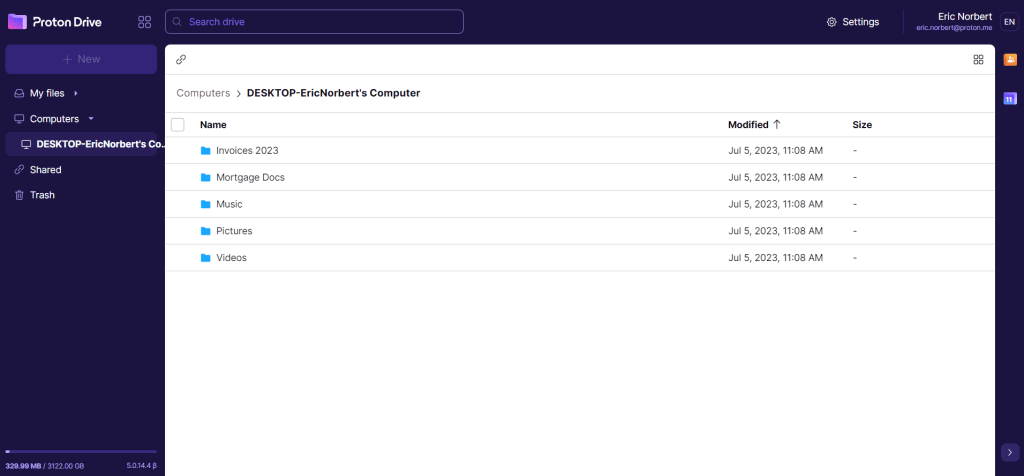How to sync folders with the Proton Drive Windows app
This article covers the basics of syncing folders from your Windows device to Proton Drive and from Proton Drive to your Windows device.
- How to select a folder to sync to the cloud
- How to sync files from the cloud to your Windows device
- How many devices can be synced to Proton Drive?
Note: You must have the Proton Drive Windows app installed on your device to follow these instructions.
Download the Proton Drive Windows app
How to select a folder to sync to the cloud
Once you have signed in to Proton Drive on the Windows app, you can choose the folders you want to sync to the cloud. This will let you access the latest versions of the files contained within these folders with the Proton Drive web app. You can sync specific folders from your Windows device to the cloud by doing the following:
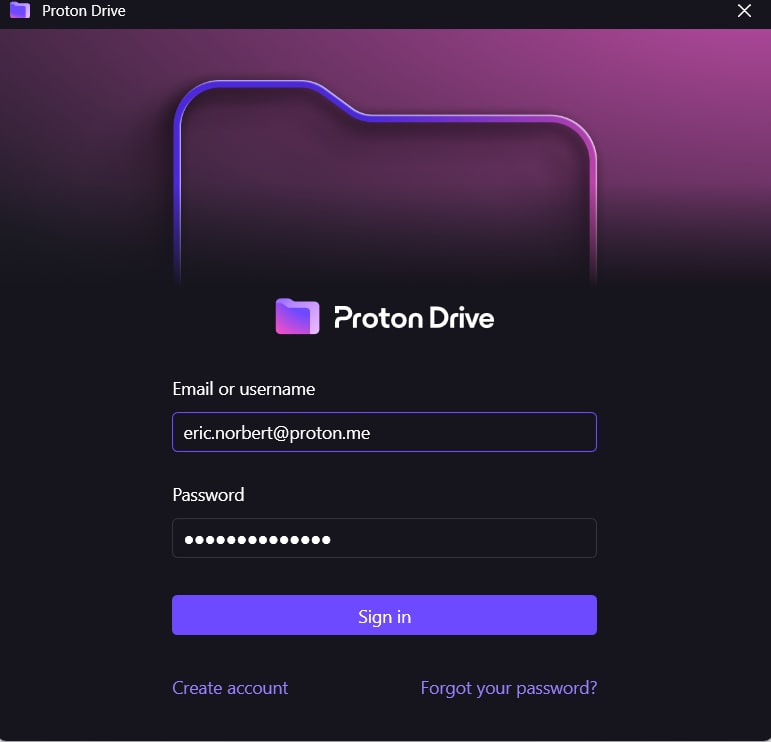
- Open the Windows app and sign into Proton Drive using your Proton Account username and password.
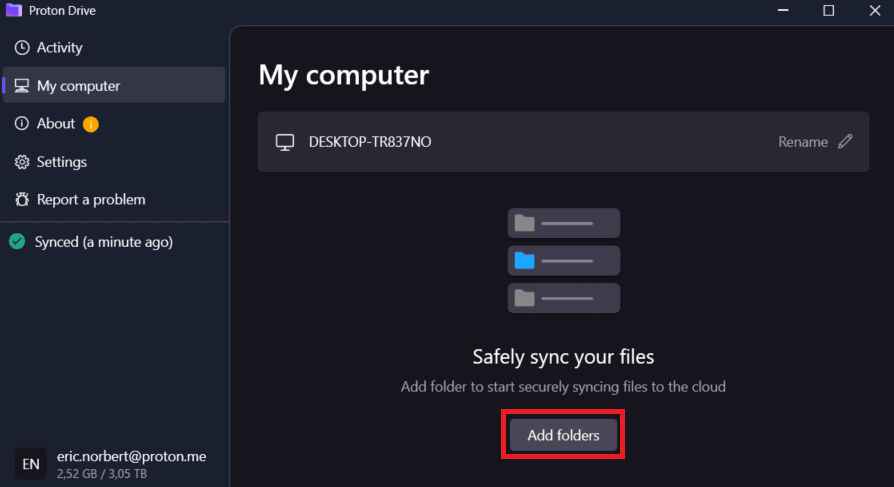
- Click Add folders to select the folder(s) you want to sync.

- You can have the Proton Drive Windows app automatically open whenever you turn on your computer, allowing it to sync your files.
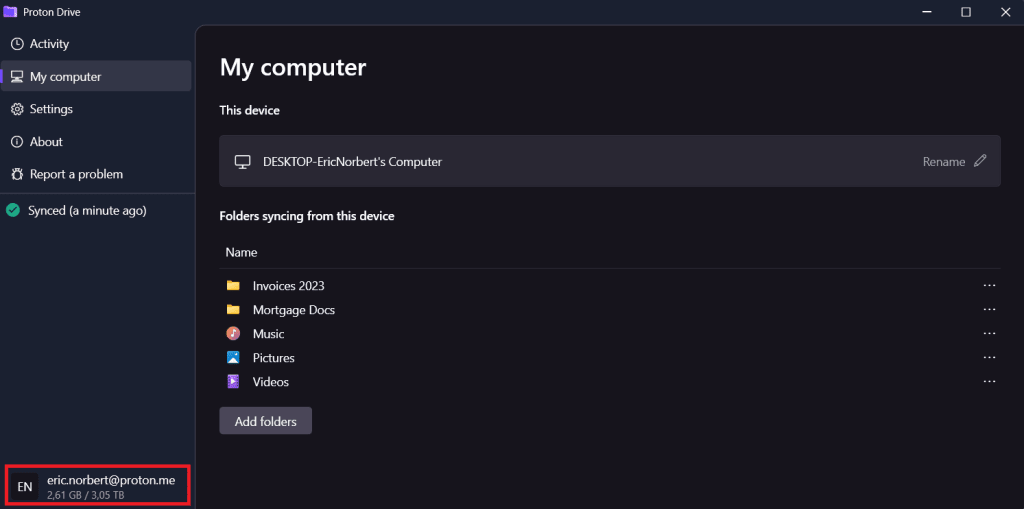
You can always see which folders are being synced under the My computer section.
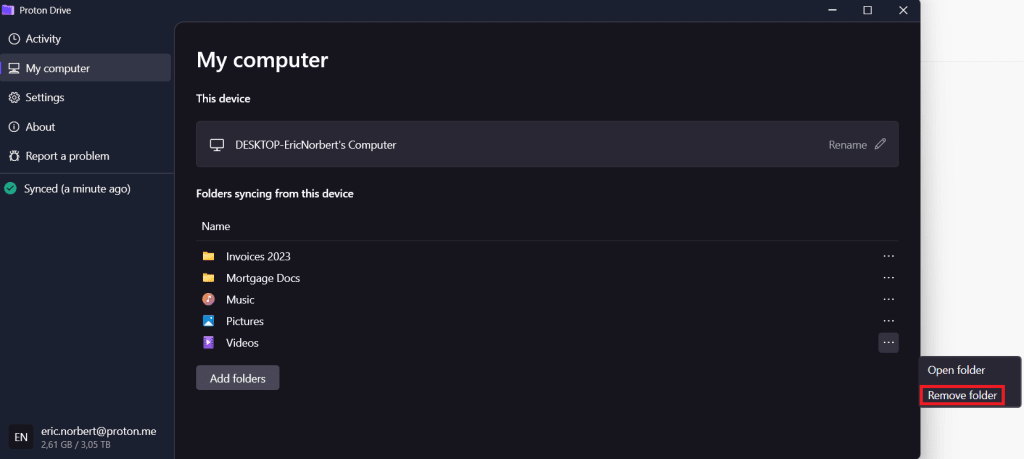
To stop syncing a folder, click … → Remove folder.
How to sync files from the cloud to your Windows device
The Proton Drive Windows app allows you to sync files and folders from the cloud to your device. However, These files are synced on demand, meaning they do not take up any space on your device until you try to open them, which causes Proton Drive to download them.
For more details on how to sync and access files stored in the cloud, read this article.
Follow the steps below to choose where files from the cloud are synced and saved to your device.
1. Open the Windows app and log in to Proton Drive
2. Click Settings
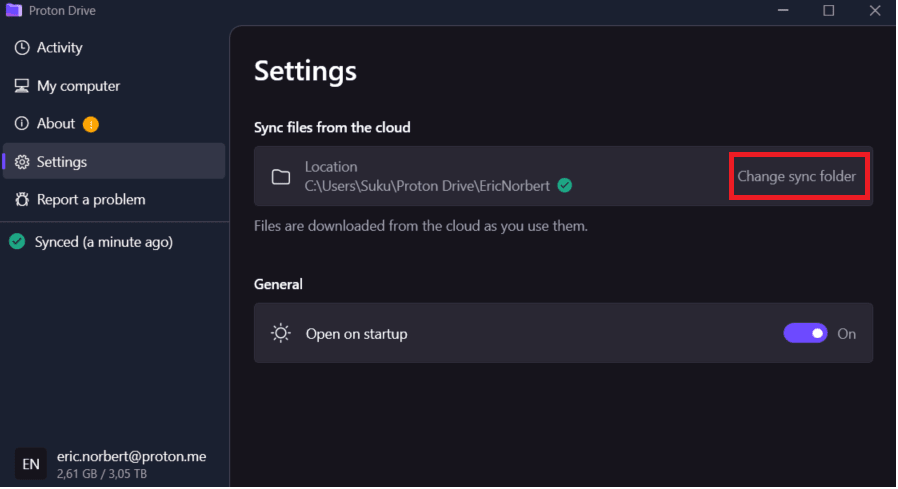
3. Go to the Sync files from the cloud section and click Change sync folder.
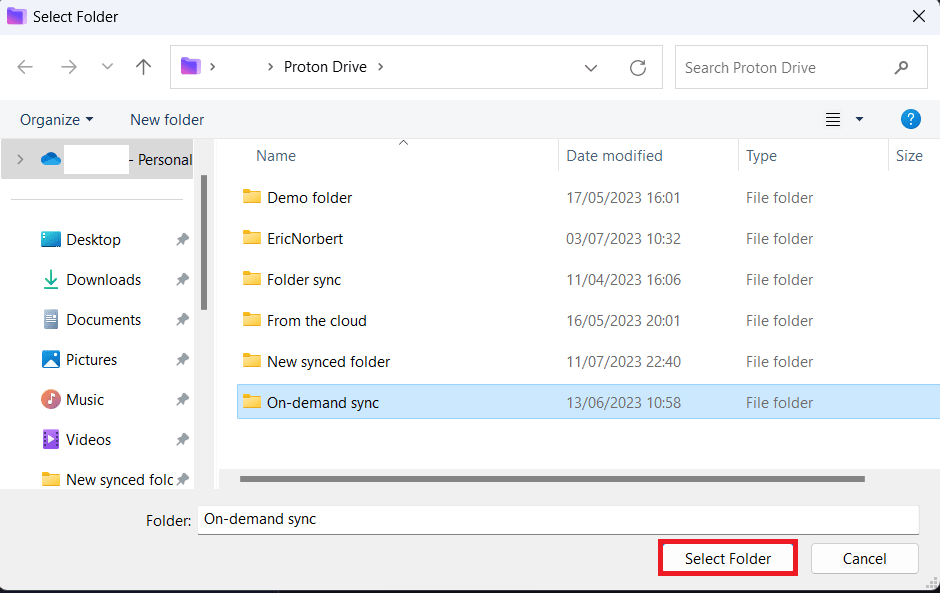
4. Choose the folder where files from the cloud will sync to.
Important: This folder needs to be an empty folder. Otherwise sync will not work.
How many computers can be synced to Proton Drive?
Currently, you can sync a maximum of 10 Windows devices to Proton Drive. These devices can be accessed on the web under the Computers section.