How to create custom fields on Proton Pass
You can add custom Text, 2FA secret (TOTP), or Hidden fields to Login items on Proton Pass.
Learn how to use two-factor authentication (2FA) in Proton Pass
A hidden field is a text field where the message is hidden unless you click or tap the Unmask password button next to it.

- How to create a custom field using the Proton Pass browser extension
- How to create a custom login field on Proton Pass for Android
- How to create a custom login field on Proton Pass for iPhone and iPad
How to create a custom field using the Proton Pass browser extension
1. Open the Proton Pass browser extension and either create a new Login item or edit an existing one.
Learn how to use the Proton Pass web app
2. Scroll down to the bottom, click + Add more, and select the type of custom field you’d like to add (Text, 2FA secret (TOTP), or Hidden).

3. A new field of the selected type will be created. Note that you’ll need to give it a Label.
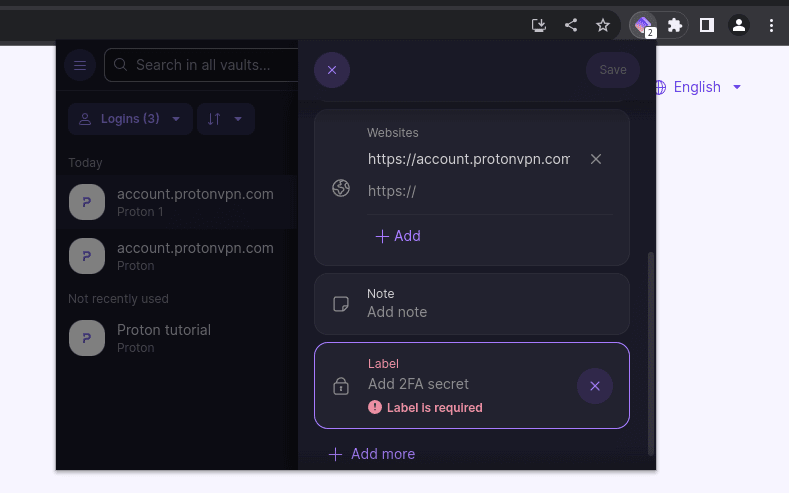
How to create a custom login field on Proton Pass for Android
1. Open the Proton Pass app on your Android device and either create a new Login item or edit an existing one.
2. Scroll down to the bottom, and tap + Add more.
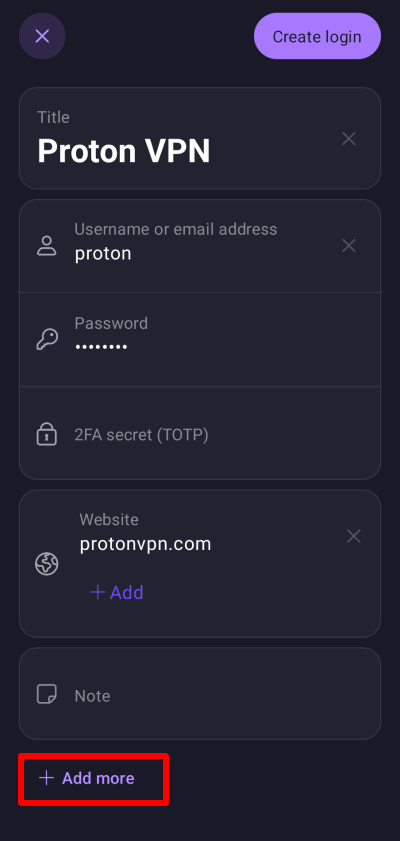
3. Select the type of custom field you’d like to add (Text, 2FA secret (TOTP), or Hidden).
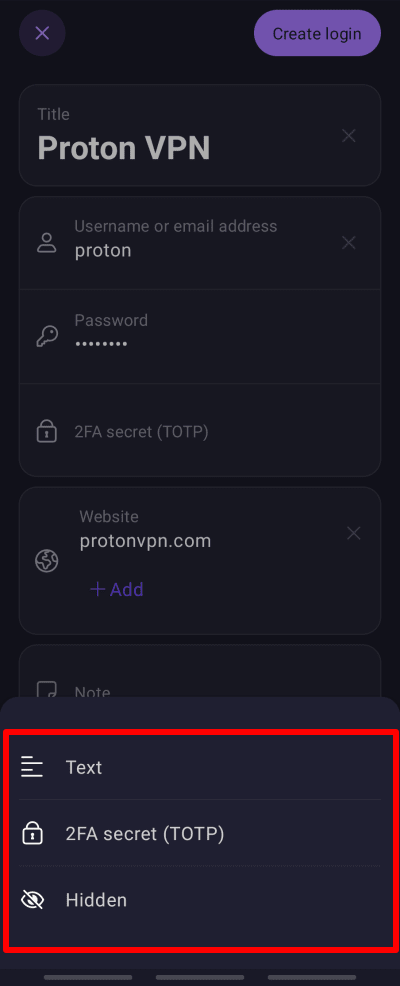
3. Enter a Custom field name, and click OK.
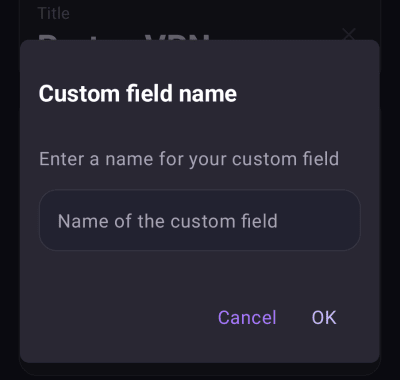
How to create a custom login field on Proton Pass for iPhone and iPad
1. Open the Proton Pass app on your iPhone or iPad, and either create a new Login item or edit an existing one.
2. Scroll down to the bottom, and click + Add more.

3. Select the type of custom field you’d like to add (Text, 2FA secret (TOTP), or Hidden).

3. Enter a Custom field title, and click OK.

