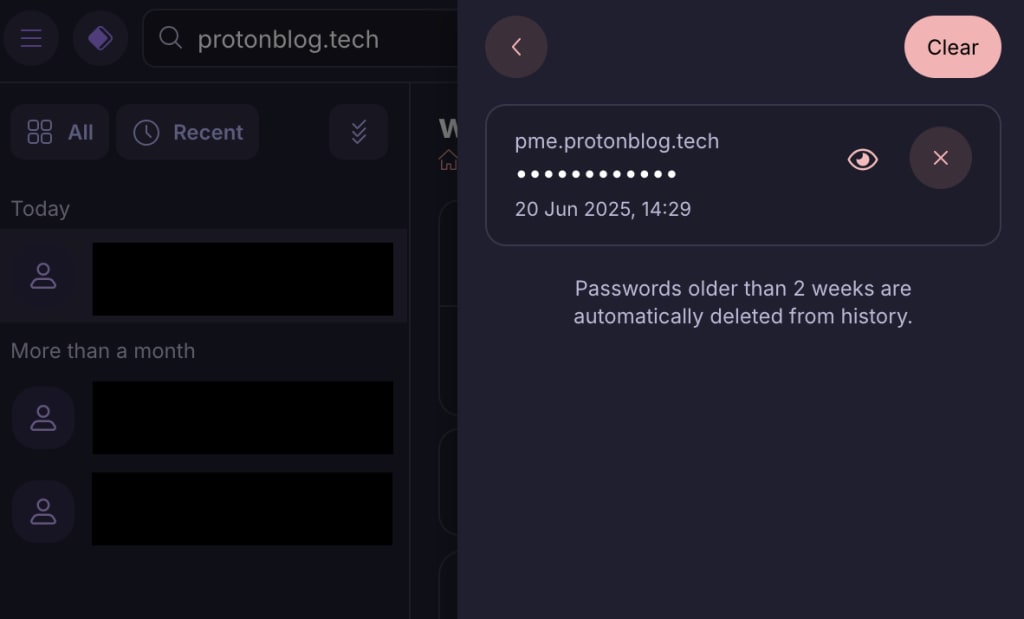How to use Proton Pass password history
The password history feature in Proton Pass lets you see any recently generated passwords you may have created for an account.
You can access the password history of a specific login by navigating to that account in Pass, or you can go through the main menu to view recent passwords for all logins. We’ll show you both options.
Password history is available in the Proton Pass browser extension.
Viewing password history through a single login
To access this feature, first open the browser extension by clicking on the Proton icon at the top right of your browser.

Then, find the login for the passwords you want to see and click Edit.
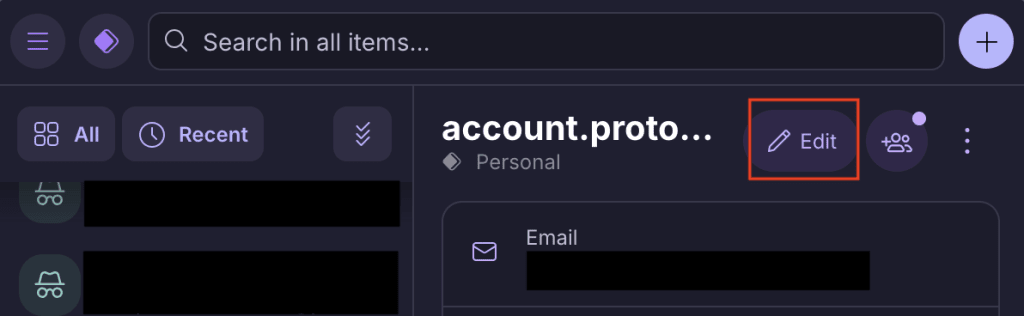
Under the entry for Password, click on the small icon to the right, with two arrows forming a circle.
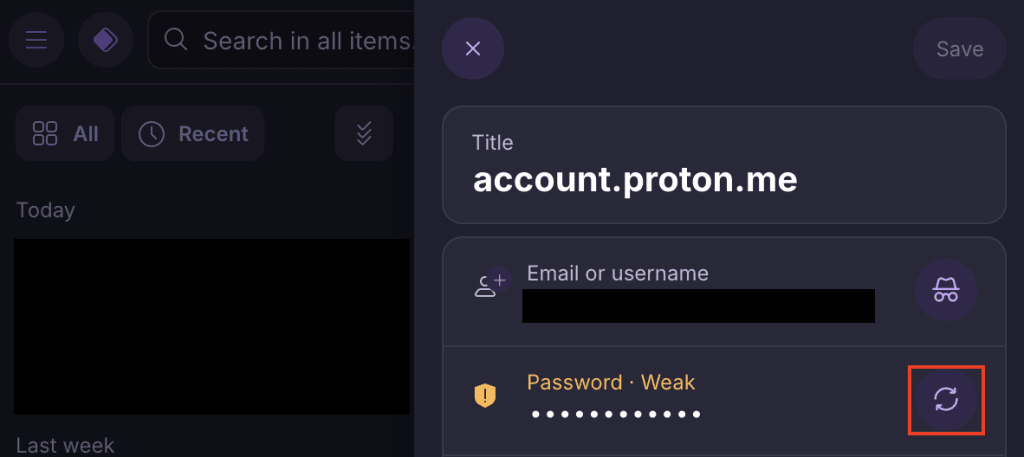
You can create a new password using the prompts here. Once you’re done, click Fill password.

If you want to see which passwords you’ve used before for this login and when you created them, click Password history at the bottom of the screen.
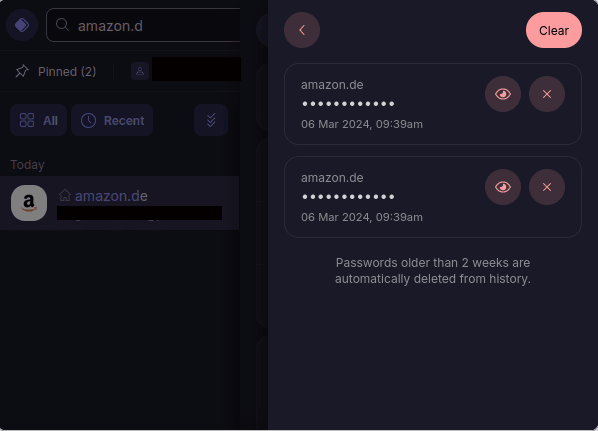
Note that your password history is only saved for two weeks, after which it is deleted.
Viewing password history through the main menu
It’s also possible to view the history of generated passwords across all accounts through the main menu. To do so, first open the browser extension by clicking on the Proton icon at the top right of your browser.
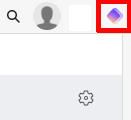
Next, click the hamburger icon at the top left of the browser extension.
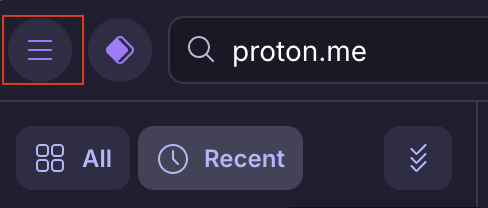
A pane will slide out. Click Advanced → Generated passwords.
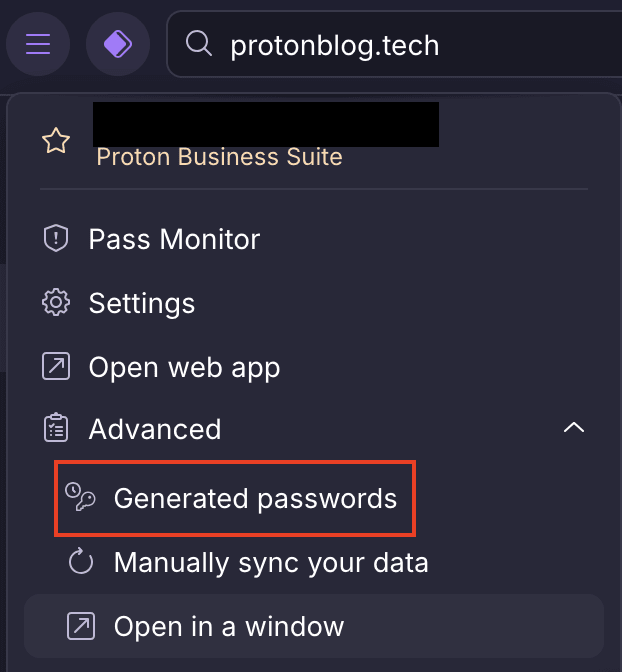
You’ll then see all of the passwords you’ve generated in the last two weeks.