How to enable multi-user support with a Proton for Business or Proton Visionary plan
Multi-user support is available on all Proton for Business plans and for anyone with a legacy Visionary plan.
- Our Proton for Business plans are priced per user. You can add up to 5,000 users, who you can then add to your organization. If you wish to add more than 5,000 users, please contact [email protected] to discuss your needs.
- If you have a Proton Visionary plan, you can include up to six total user accounts in your organization, including yours.
How to enable multi-user support with a Proton for Business plan
How to enable multi-user support with Proton Visionary
How to enable multi-user support with a Proton for Business plan
If you have a Proton for Business plan, you can enable multi-user support and create an organization with a custom domain (e.g., @yourdomain.com). Then you can create new Proton user accounts, like [email protected].
To enable multi-user support with any Proton for Business plan, you must:
1. Add at least one user to your plan.
Learn how to add users and addresses to your plan
2. Connect a custom domain to your account.
Learn more about how to connect a custom domain
3. Enable multi-user support: Log in to your Proton Account at account.proton.me, go to Settings → All settings → Organization → Multi-user support, and click Enable multi-user support.
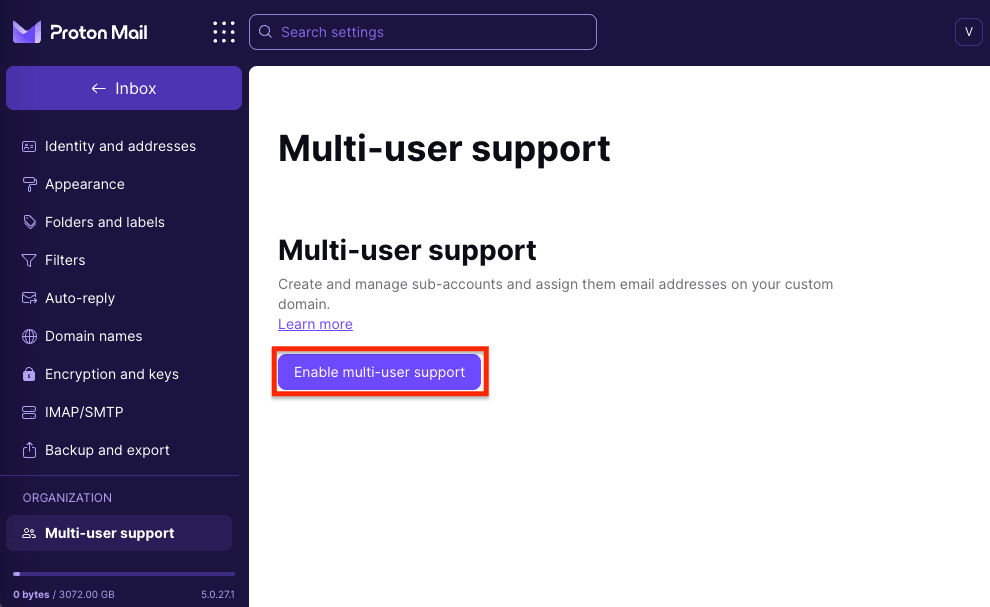
4. Enter your password and click Authenticate to confirm.
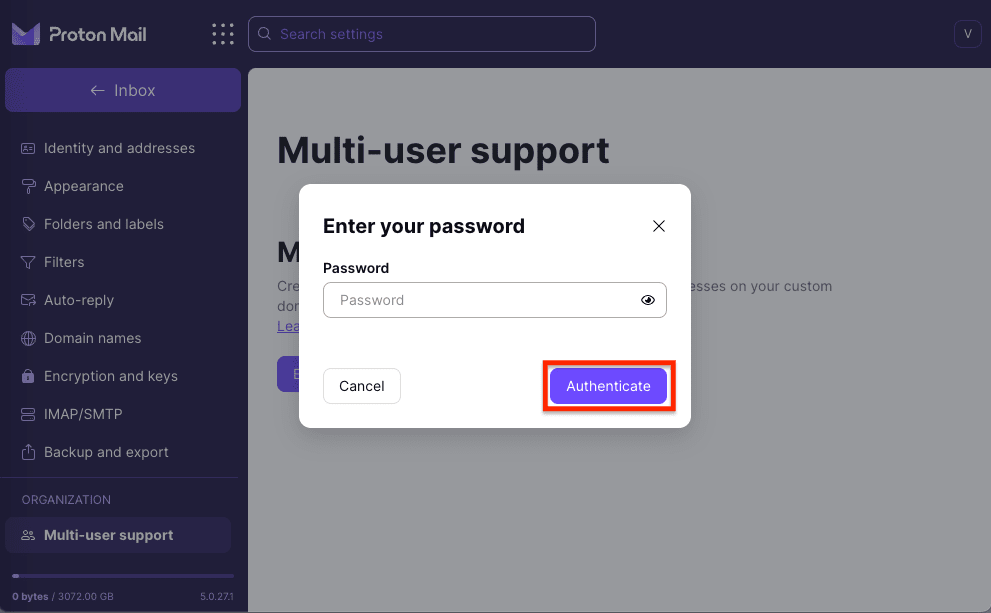
5. Pick a name for your organization and fill in the following boxes to finish creating your organization.
Learn more about how to create an organization
How to enable multi-user support with Proton Visionary
If you have a Proton Visionary plan, you can enable multi-user support and create an organization with up to six users. Once you’ve created your organization, you can invite existing Proton users to join or create new Proton user accounts if you have a custom domain.
To enable multi-user support with Proton Visionary:
1. Log in to your Proton Account at account.proton.me.
2. Go to Settings → All settings → Organization → Multi-user support, and click Enable multi-user support.
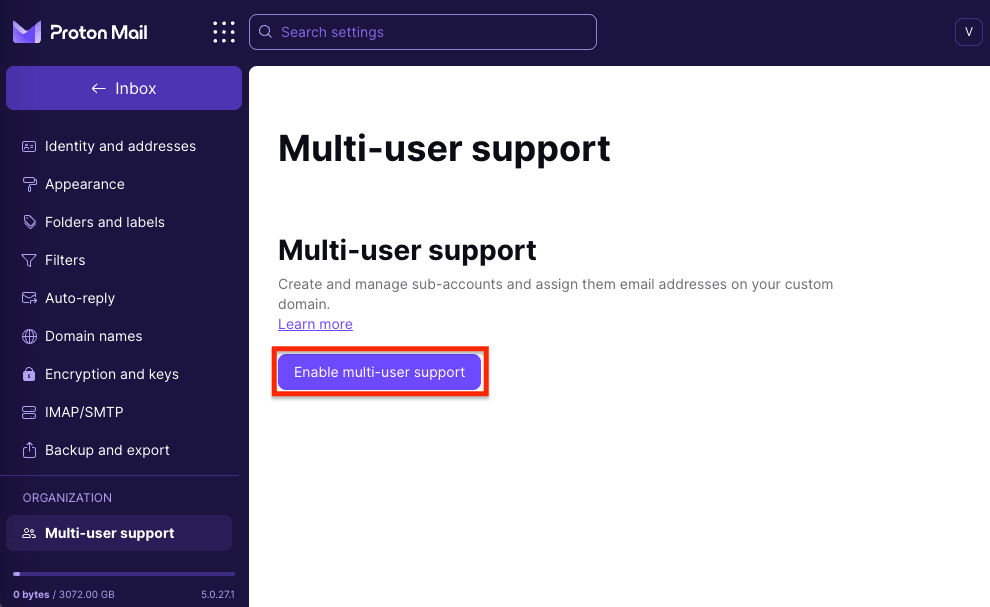
3. Enter your password and click Authenticate to confirm.
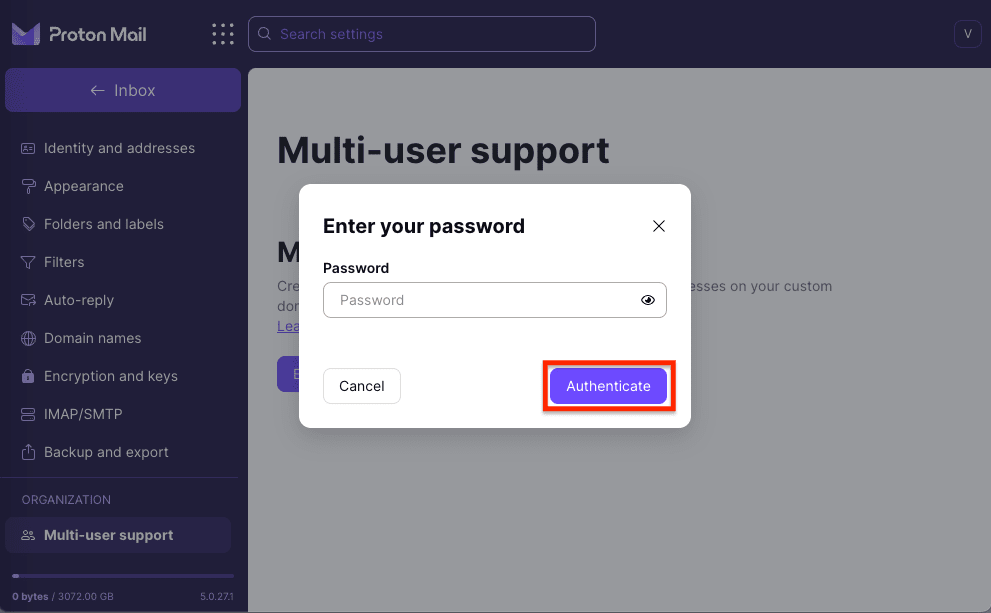
(Note: Unlike Proton for Business plans, with Proton Visionary, you don’t need to add at least one user to your plan and set up a custom domain to enable multi-user support and create an organization.)
4. Pick a name for your organization and fill in the following boxes to finish creating your organization.
