Pass Family user guide
Pass Family allows you to securely save, share, and autofill your passwords easily, as well as create shared vaults with your family. Here are some important things to know about our Pass Family plan:
- Proton Pass is a password manager where you can securely store logins, passwords, notes, and payment information. It’s end-to-end encrypted, which means no one can access the information in your account but you.
- In a Pass Family plan, you’ll have access to all the premium features available with a Pass Plus subscription, such as unlimited hide-my-email aliases, an integrated 2FA authenticator, dark web monitoring, and more.
- You’ll have private vaults for personal logins you don’t want to share access to. You can create multiple private vaults and organize them into different categories. For example, you can create a vault for your work logins and one for your social media logins.
- You can create shared vaults with other members on your Pass Family plan or other Proton Pass users outside your plan. Shared vaults give all members access to the logins, passwords, and notes stored in them.
- You won’t be responsible for managing your account or any payments. The person who’s the Admin for your plan will manage the plan for you.
How to join a Pass Family plan
When you’re invited to join a Pass Family plan, you’ll be invited via email. Once you accept the invitation, you can download Proton Pass for your devices and log in to your account.
How to set up your account
If you lose your password, Proton can’t help you regain access to your account: we don’t have access to user passwords. Losing your password means losing access to all the encrypted data you’ve stored in your account.
To make sure you don’t lose access to your account if you forget your password:
- Prepare your recovery kit by downloading the PDF containing your recovery phrase when you sign up for Proton Pass. This is the key to regaining access to your Proton account if necessary, so it must be stored securely. Store the PDF in a secure location, such as a password-protected file on your computer, or even print it out and lock it in a desk drawer.
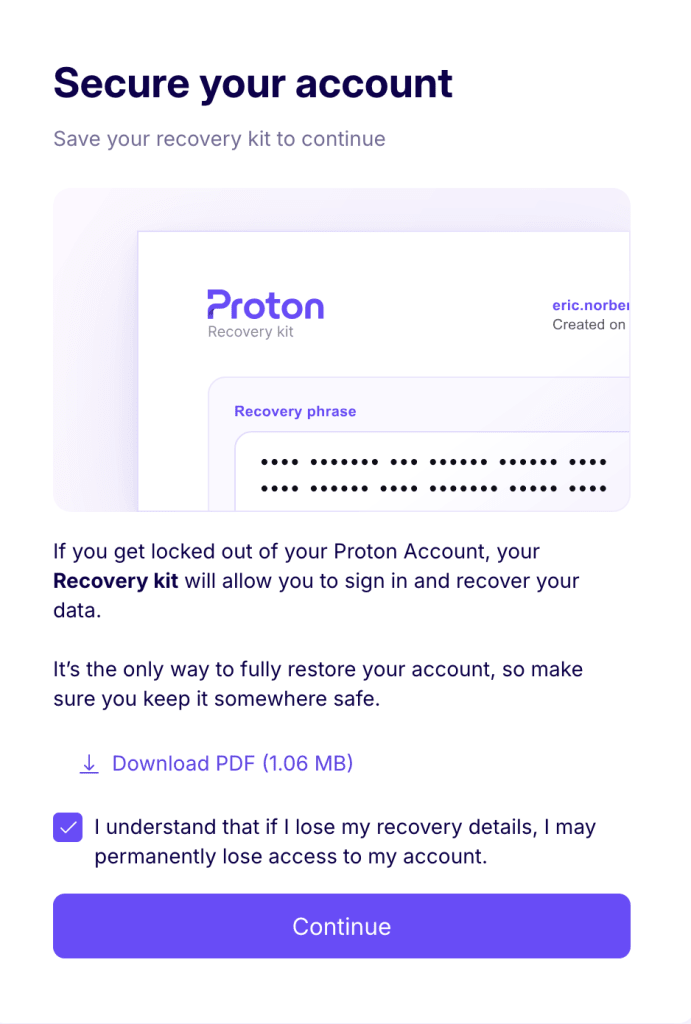
- We recommend setting a recovery phrase because this will allow you to recover your data — you can also save your email address and phone number to allow you to reset your password, but this will only allow you to regain access to your account, not your data.
Find out more about regaining access to your account and your data.
What happens if you’re removed from your Pass Family plan?
If the admin for your plan removes you from their Family plan or cancels their subscription, you’ll be moved to a Proton Pass Free plan. All the passwords and data you’ve stored in your private and shared vaults will still be accessible, and you can still store unlimited logins and passwords.
However, there’ll be changes to the features you’ll be able to access:
- Extra vaults are read-only: If you have more than two vaults, items in your non-primary vaults (any vaults beyond the first two) will become read-only.
- 2FA is limited: Only your first three 2FA items will display the 2FA codes.
- Extra aliases are disabled: Your existing aliases will keep working, but if you have more than 10 existing aliases you won’t be able to create any new ones.
- Secure link sharing is unavailable.
- Custom fields are limited (only visible in edit mode).
- Existing credit cards are read-only: If you want to access the Pass Plus features you had access to on your family plan, you’ll need to upgrade your account.
How to leave your Pass Family plan
If you want to leave your plan, visit the Account section of your Proton Pass dashboard and select Leave Pass Family plan. You’ll then be moved to a Pass Free plan. All the passwords you’ve stored in your private and shared vaults will still be accessible, and you can still store unlimited logins and passwords. You’ll lose access to some of the features you had access to with Pass Family, but you can access these by upgrading your subscription to Pass Plus.
