How to resolve the “Invalid Return Path” error when sending messages from your email client
When you use Proton Mail Bridge, you can encounter the “Invalid return path”error when you attempt to send a message from your email client.
This error message appears when you attempt to send a message from your email client using an email address that doesn’t belong to your Proton Mail account.
Proton Mail does not support sending messages from addresses that weren’t created using your Proton Mail account.
Learn how to create a Proton Mail email address
Different causes of the “Invalid Return Path” error and how to resolve them
Depending on what is causing the issue, you can resolve it in different ways.
If you need to use a specific email address that uses a custom domain, you must create that email address using your Proton Mail account before you can send emails with it on Bridge.
Sending using a SimpleLogin / Proton Pass / Hide-my-email aliases
Keep in mind that such aliases are not created using your Proton Mail account so they do not exist as addresses that you can use for sending in Bridge. You will need to use a different procedure to send emails with Bridge using an alias.
You could use a reverse alias to get around this. When you receive a message using an alias address, a reverse alias is created. When you reply to the message, your reply is sent to the reverse alias, which forwards the message to the recipient, hiding your email address in the process.
You can create reverse aliases using SimpleLogin(new window).
Learn more about reverse aliases(new window)
Issue sending calendar invites using Outlook on Windows
If you manage your calendar in Outlook, you might see this error message if your calendar is synchronized with an external server (to the “cloud”). This error also applies to Google Calendar, Apple Calendar, and Yahoo Calendar as well.
When you create an event on the calendar (which is not local), and attempt to send an invite from your Proton Mail address, you will see the “invalid return path” error. This happens because Outlook uses Bridge to send an email from an email address that belongs to the Outlook calendar, which Bridge does not support.
To ensure that you can send invitations using your Proton Mail address from Outlook, you can use the local calendar marked as This computer only. Keep in mind that this calendar is not synchronized to any external server and might be lost if you remove your primary account from Outlook. You can find it by clicking the Calendar tab from the left sidebar under the My Calendars menu.
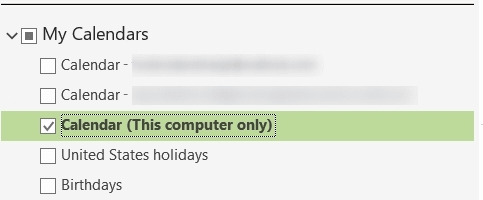
As an alternative, we recommend using Proton Calendar, which is also included in the Proton Mail desktop application.
How to ensure your email addresses are correct in your email client
If the above cases do not cover your issue, you can double-check to ensure your email addresses are set correctly.
Note: If you use Split Address Mode, you’ll need to repeat the process for all the applicable email addresses.
Outlook for Windows
- Launch the Outlook application on your computer.
- Click File in the top menu.
- Select Account Settings, then click Server Settings from the dropdown menu.
- Ensure that the correct address is entered.
If you use additional addresses, you can perform additional checks.
- Start writing a new message in Outlook.
- Click on From in the composer
- Check and remove any invalid addresses as needed

You can re-add them again using the “Other Email Address…” option.
Thunderbird
- Open Thunderbird
- Right-click your account and click Settings.
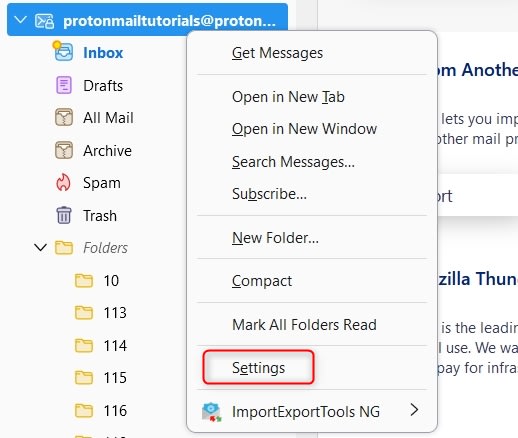
- Click Manage Identities at the bottom-right.

- In the pop-up, ensure that all the listed email addresses are correct. You can edit an incorrect email address by selecting it and clicking the Edit button or delete it using the Delete button.

If you’ve confirmed that all the addresses used in your email client exist on your Proton Mail account, you should be able to send messages from them without any issues.
