Support for Proton Calendar
Find answers to your questions about Proton Calendar. How can we help you?
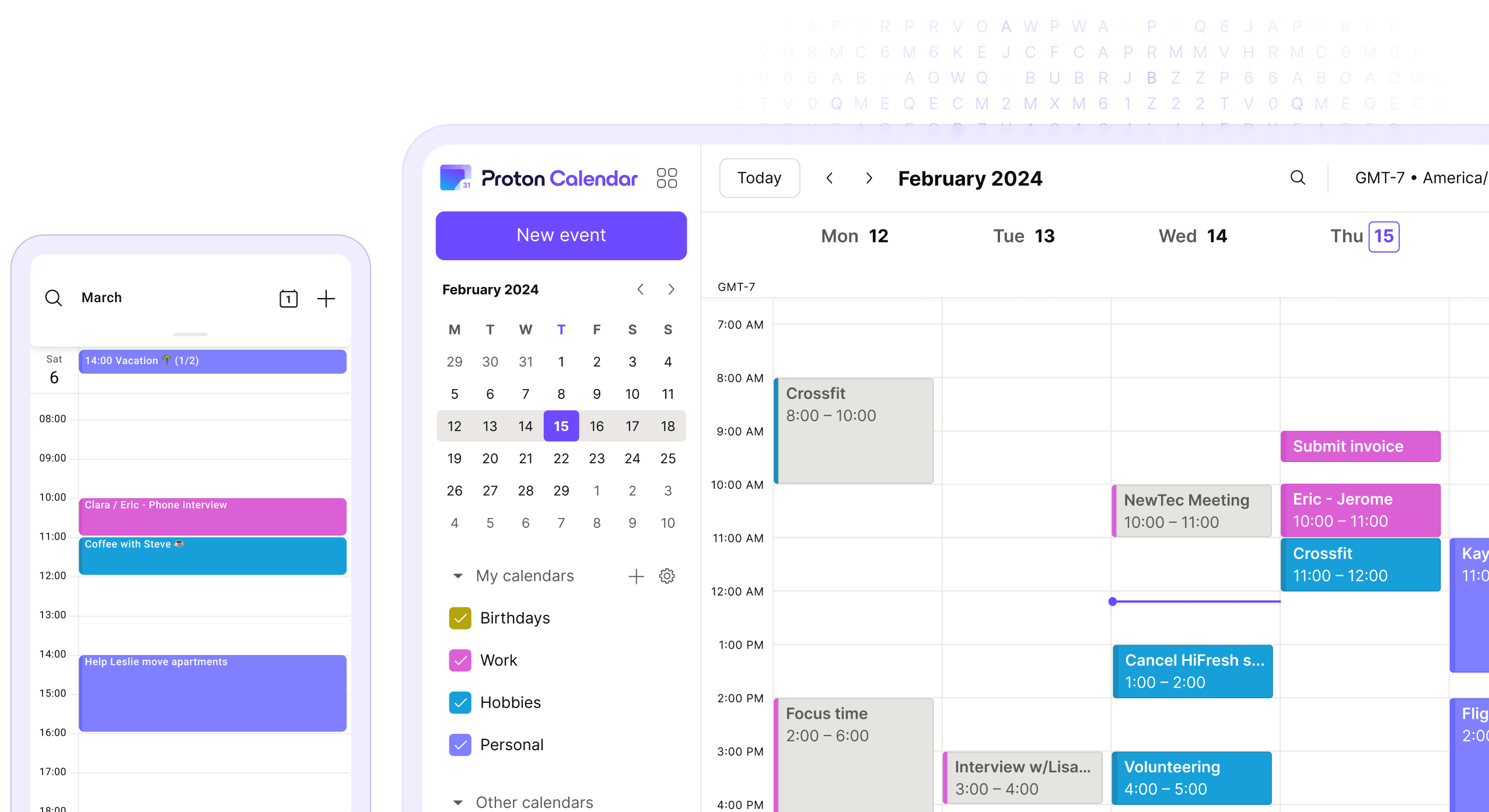
Proton Calendar categories
We can help you with every step of using Proton Calendar, from setting up your account to saving your first event.
Frequently asked questions
You can subscribe to the calendars of friends, family, and colleagues or other public calendars by adding a link to that calendar to your Proton Calendar Settings.
- 1. In the Proton Calendar web app, go to Settings → Go to settings → Proton Calendar → Calendars.
- 2. You should now see the Other calendars section under My calendars section. To add a calendar, click on the Add calendar from URL button, enter the calendar's public link, and click Add calendar to subscribe.
Learn more about how to subscribe to an external calendar.
Please note that you can't subscribe to calendars that are larger than 1 MB.
Bear in mind, too, that changes made to a shared calendar may not be visible in your Proton Calendar immediately. Subscribing to a shared calendar can take up to eight hours to complete, and changes to a shared calendar can take up to four hours to update.
If you can't delete a single event in a series of repeating events, that's probably because you've added participants to the series. Unfortunately, Proton Calendar doesn't currently support editing or deleting a single event in a series that contains participants.
Learn more about how to create, update, and delete recurring events
To change the default notification for new events:
- 1. In the Proton Calendar web app, go to Settings → Go to settings → Proton Calendar → Calendars → My calendars.
- 2. Find the calendar you want to use and click the Settings button from the end of the row.
- 3. Under Default notifications, in Notifications section, choose notification instead of email in the dropdown menu and click Save.
The changes you save here will be set for any new event you create in that calendar.
If you have the Proton Calendar app installed on your Android device, you should receive notifications automatically by default. If you're not receiving Proton Calendar notifications:
Make sure you are using the latest version of the Proton Calendar app from the Google Play Store.
Check that notifications are not blocked for Proton Calendar (go to your device's Settings → Notifications → Proton Calendar), especially any setting that blocks notifications when the screen is locked.
Turn off battery optimization (go to your device's Settings → Battery → Battery optimization and switch it off for Proton Calendar).
Check settings to ensure that Proton Calendar is allowed to run in the background (varies depending on your version of Android).
Learn more about Proton Calendar notifications on Android and iOS
If you have a paid Proton plan, you can share calendars in Proton Calendar with non-Proton Mail users by sending them a simple URL link. This will give them a read-only copy of your calendar: They can read all the events in your shared calendar, but they can't edit them.
Learn more about how to share calendars with Proton Calendar
At the moment, you can subscribe to up to five external calendars. That way you can keep track of the events of friends, family, and colleagues or any organization that has a public calendar.
Please note that external calendars are read-only: You can read all the events in external calendars but you can't edit or delete them.