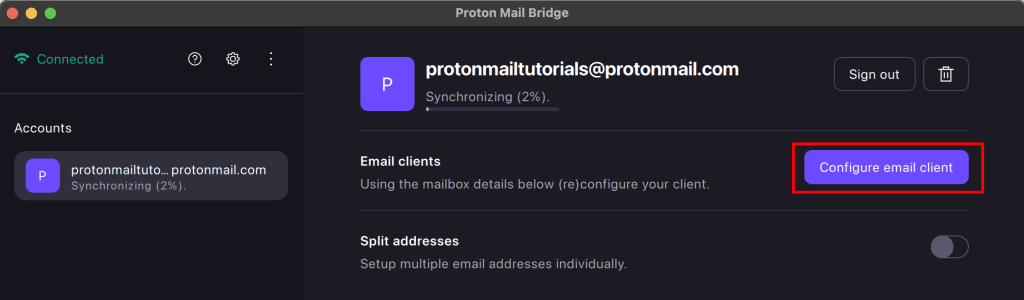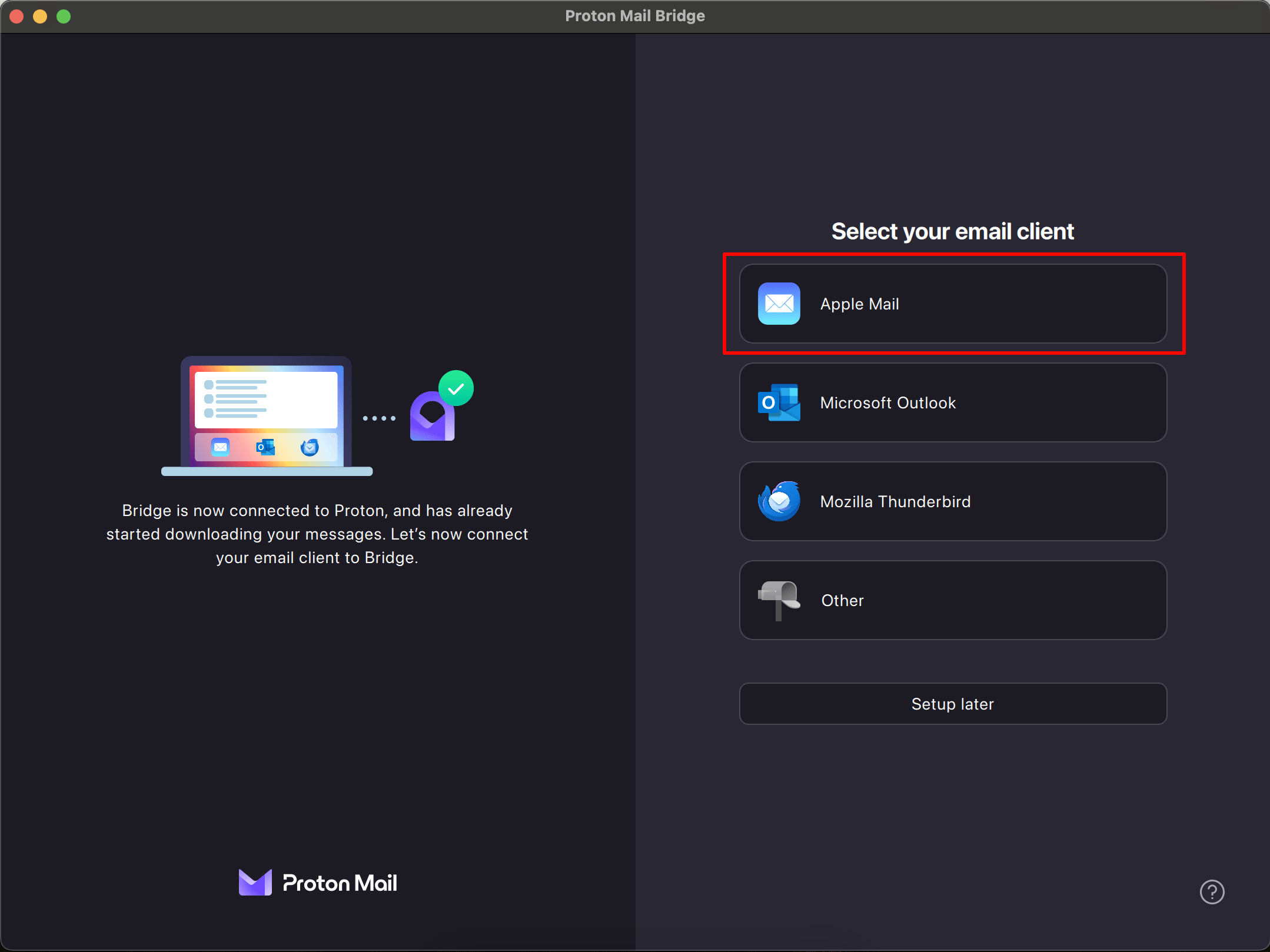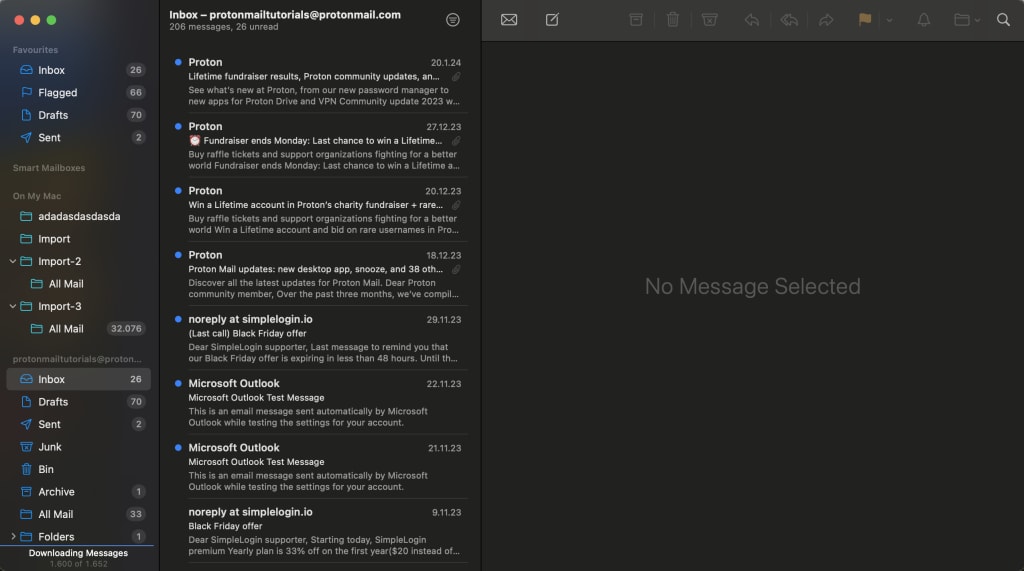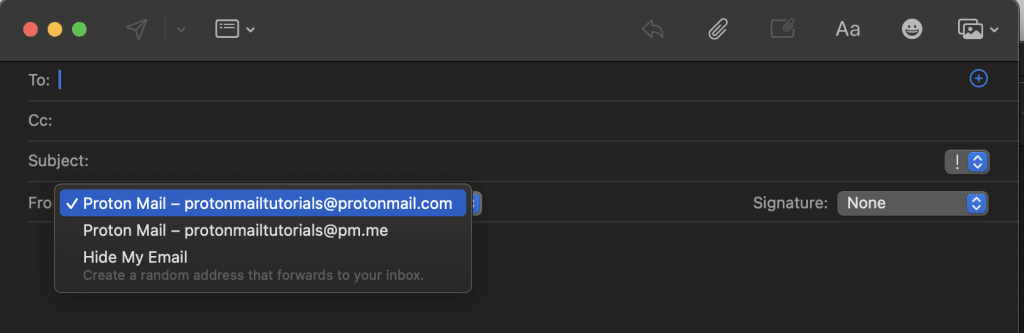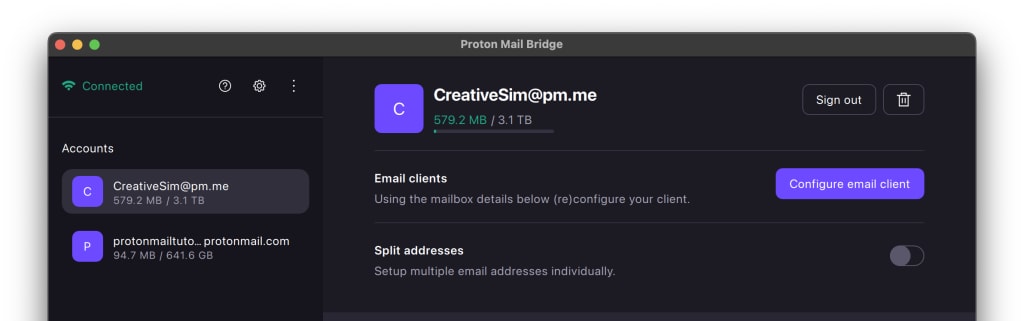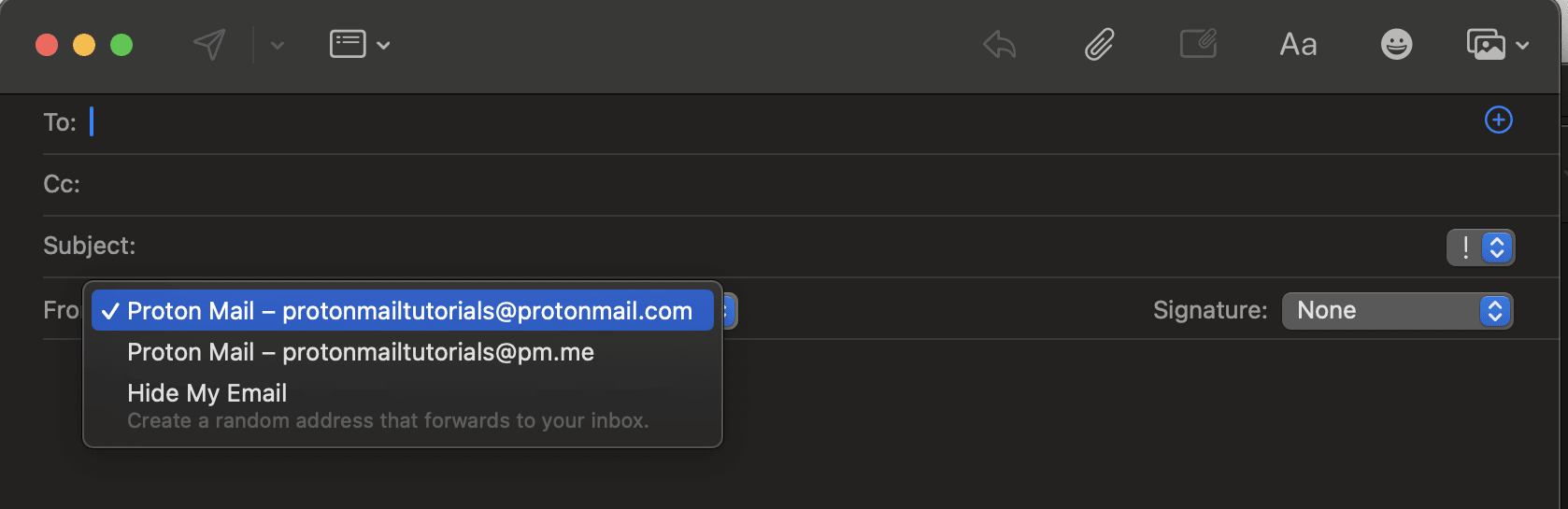Proton Mail Bridge Apple Mail setup guide
Proton Mail Bridge(uusi ikkuna) is an open-source application that allows you to fully integrate your Proton Mail account with any program that supports IMAP and SMTP. This includes Microsoft Outlook, Mozilla Thunderbird, and Apple Mail.
It runs in the background on your computer and seamlessly encrypts and decrypts your email as it enters and leaves your computer.
Before you configure Apple Mail to use Proton Mail, you must first sign up for a Proton Mail account and download and install the Proton Mail Bridge app on your Mac.
Once you’ve installed and added your account(s) to Proton Mail Bridge, you will need to configure your email client. Proton Mail Bridge works with most email clients and applications that support IMAP / SMTP connections.
How to set up Apple Mail for use with Proton Mail Bridge
1. Open the configured Proton Bridge app and go to Email clients → Configure.
2. Under Select your email client, click Apple Mail.
3. As a security requirement built into macOS, you’ll need to manually install a certificate for Proton Mail Bridge. Click Install the certificate.
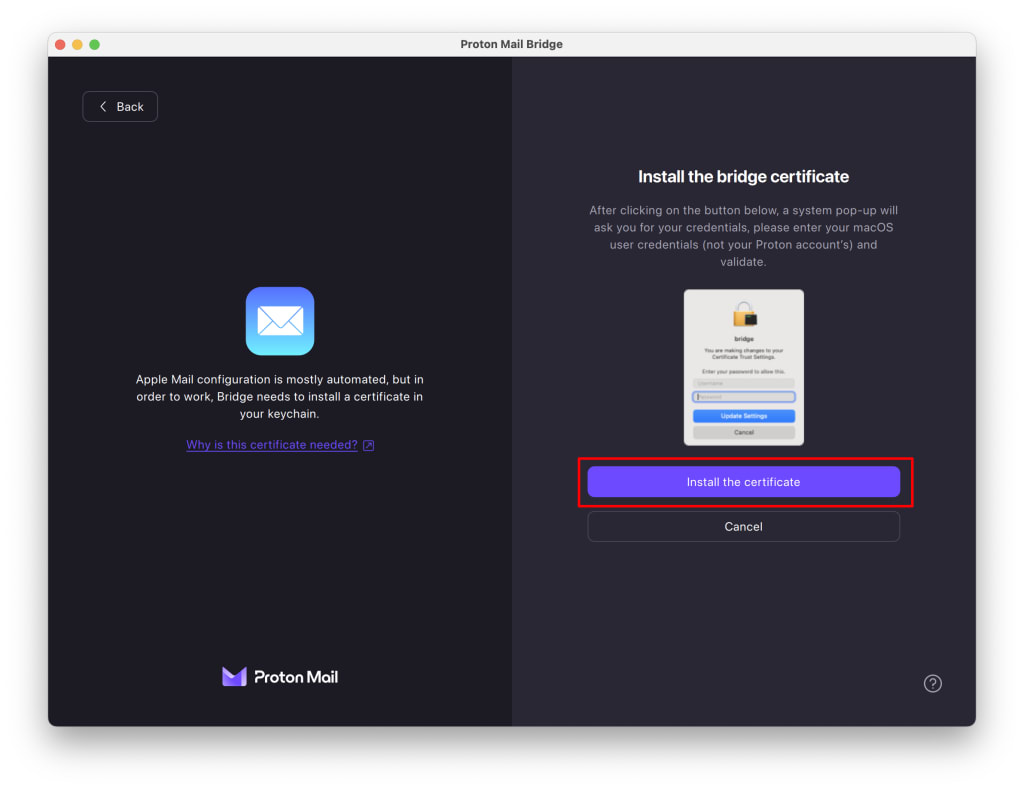
4. This opens the macOS System Preferences. Go to Downloaded and double-click on your Proton Mail profile.
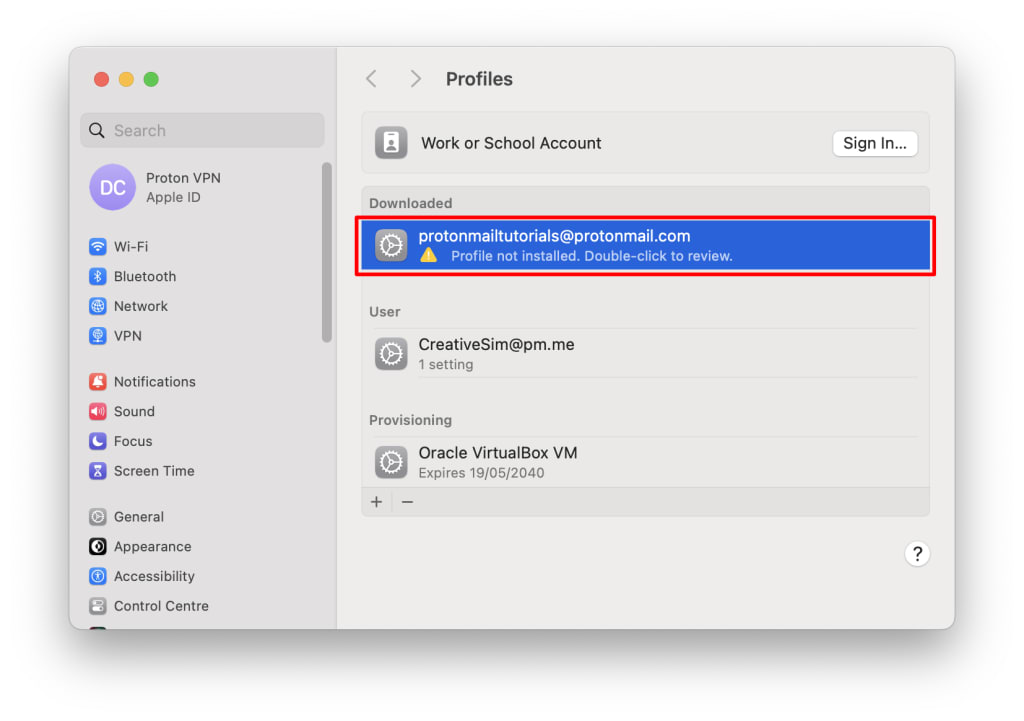
5. Click Install… (and then click Install again to confirm your choice)
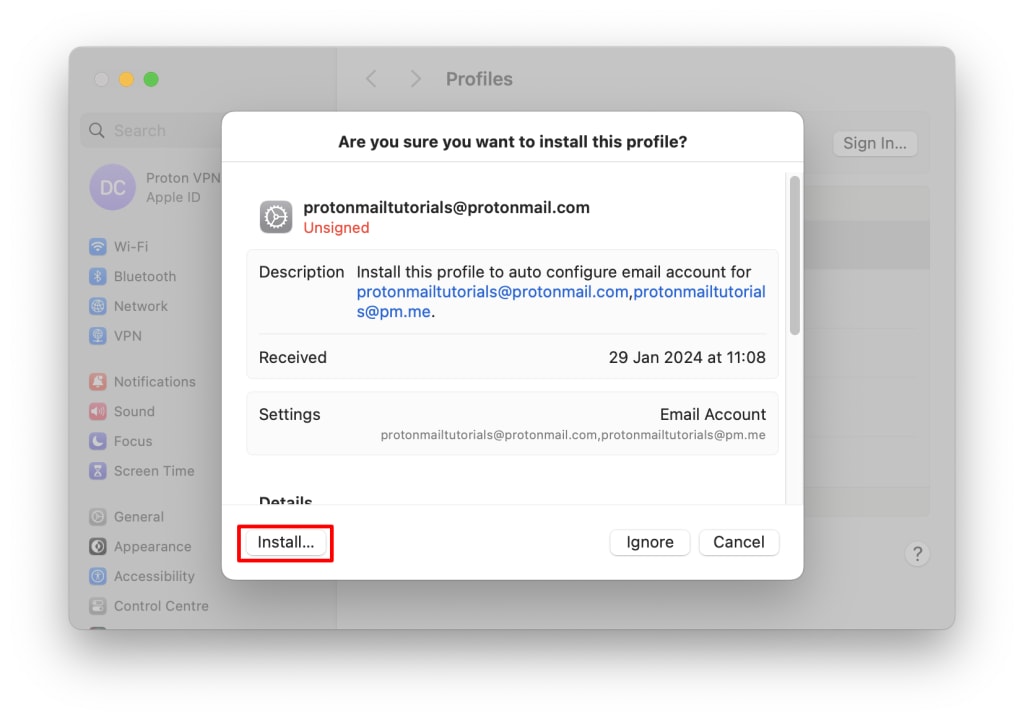
5. Apple Mail will now download your emails.
You can now use Apple Mail with Proton Mail Bridge.
Notes
1. Using Mail’s built-in spam filters in addition to using Proton Mail’s spam filters provides additional spam filtering that uses the body of your messages to help detect spam. Any spam senders detected in this way will be added to your Proton Mail blacklist.
Mail’s built-in spam filters are disabled by default. You can Enable junk mail filtering by going to Mail (in the menu bar) → Preferences… → Junk Mail tab.
2. In separate addresses mode, every IMAP account you set up with Proton Mail Bridge is address-specific and will only be able to send/receive emails from the address it is set up with.
You can add any number of addresses to Apple Mail, but wait for one address to download before adding another.
In combined addresses mode, you can select which address to send an email from.