How to remove all cache and configuration files when uninstalling Proton Mail Bridge
When you are uninstalling Proton Mail Bridge, some files might be left over. These files can be re-used if you decide to reinstall the Bridge again in the future.
In this article, we will show you the locations of these files and how you can remove them.
Windows
The uninstaller for Windows should remove all the files, but you can double check if you want to make sure. The locations of the files are the following:
%APPDATA%\protonmail\
%LOCALAPPDATA%\protonmail\
To navigate to these directories, open any folder on your device. At the top in the address bar, copy and paste one of the locations, then press Enter.
You should see a folder named “bridge-v3” in these locations if it exists.

Once you are in the location, you can remove all the files.
macOS
On macOS, the files are in the following locations:
~/Library/Application Support/protonmail/
~/Library/Caches/protonmail/
To navigate to these locations, open Finder, then click Go → Go to Folder, and paste the path. Once pasted, change “username” with your macOS username and press Enter, then you should be in the correct folder. You can also use Spotlight by pressing CMD + SPACE and entering the location.

Once you open the locations, you should see a folder named “bridge-v3”.
Linux
When it comes to Linux, the files are in the following locations:
~/.config/protonmail/
~/.cache/protonmail/
~/.local/share/protonmail/
You can navigate to these locations from your file manager or using the terminal. Note that on some distributions, you might need to enable showing hidden files to find this location.
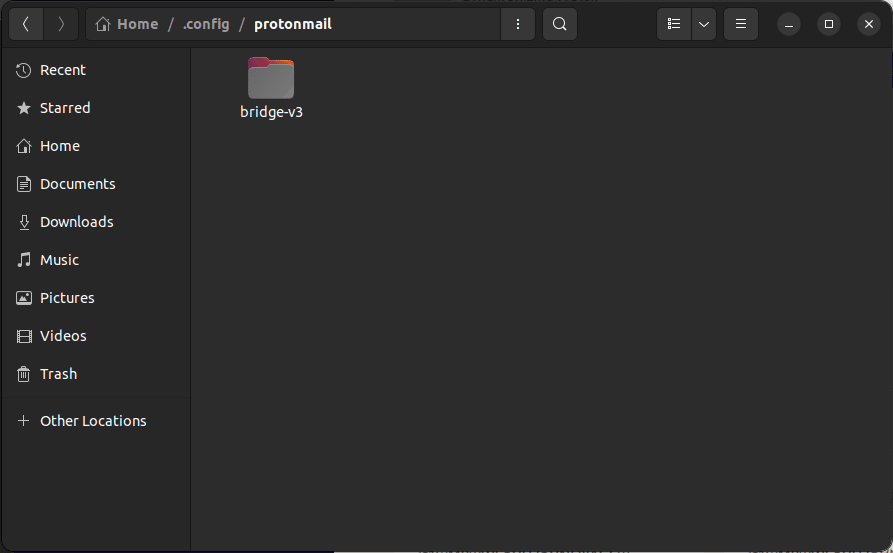
Once you open the locations, you should see a folder named “bridge-v3”.
Final note
Keep in mind that if you remove these files, the next time the Bridge launches it will be reset to the default settings and these required files will be recreated. This means that if you are not looking to remove the Bridge from your device, you should not delete these files, as they are required for the Bridge to work.
